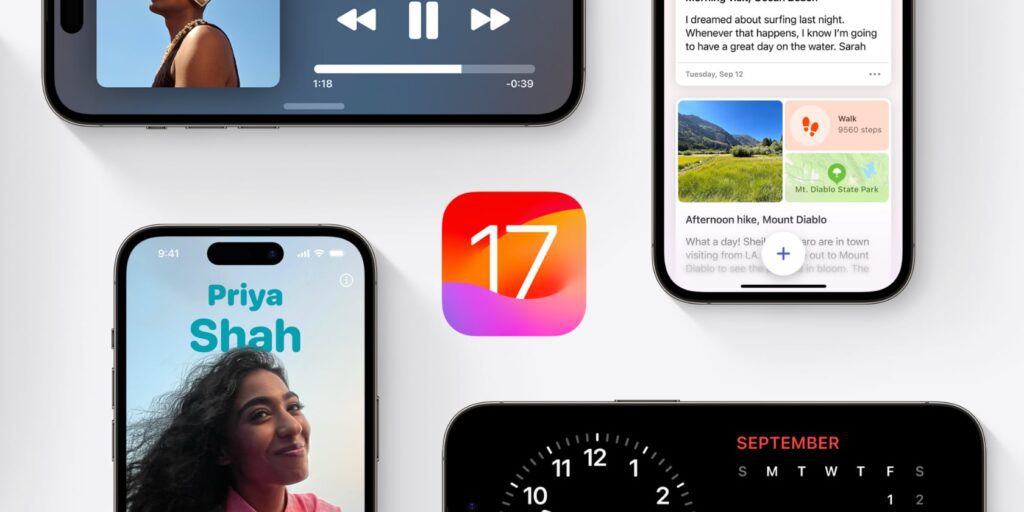iOS 17 is coming. After spending time this summer on the Betas, I’ve had time with Apple’s newest version of the iPhone operating system.
Here are my favorite iOS 17 features and how to use them.
iOS 17 Overview
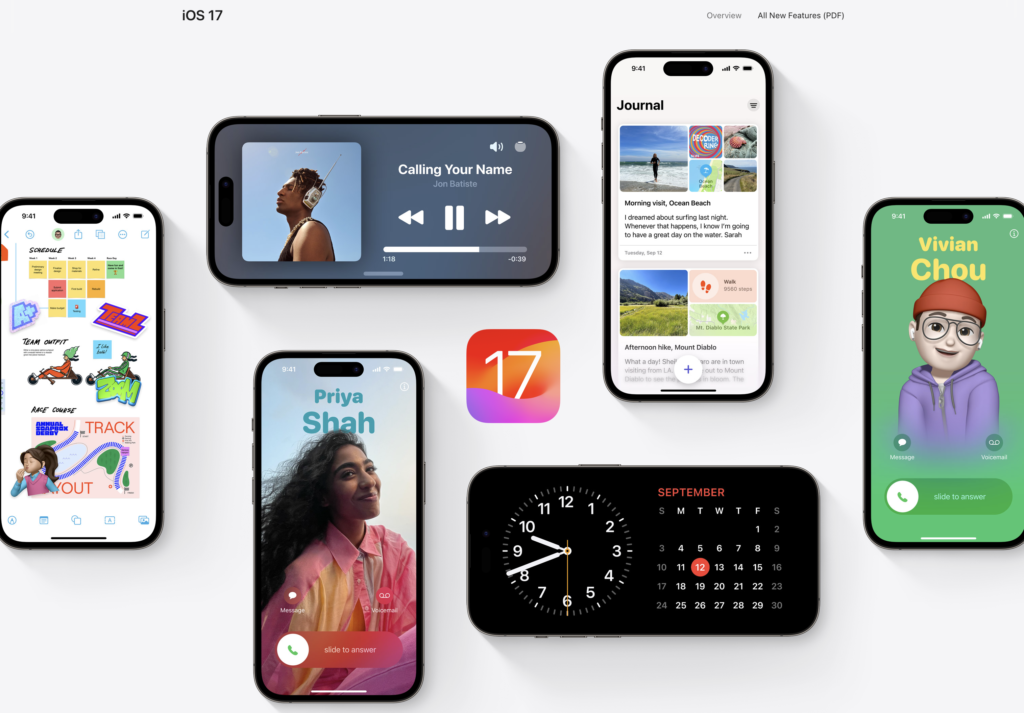
With iOS 17, Apple seems to have focused on little improvements to iOS rather than major flashy features. My iPhone 14 Pro Max has run for most of the summer without much of a hiccup. The early betas killed the battery, but the recent builds have fixed that.
Unlike in past years, though, there doesn’t seem to be any banner feature. iOS 16 brought the lock screen and live activities.iOS 15 brought Focus Modes and widgets.
This year, everything seems to have been tightened up. While Apple promotes things like the new Contact cards and AirDrop, I haven’t tried these features yet. Still, the following are the best new features based on my use.
iOS 17 Features Better Autocorrect and Keyboard
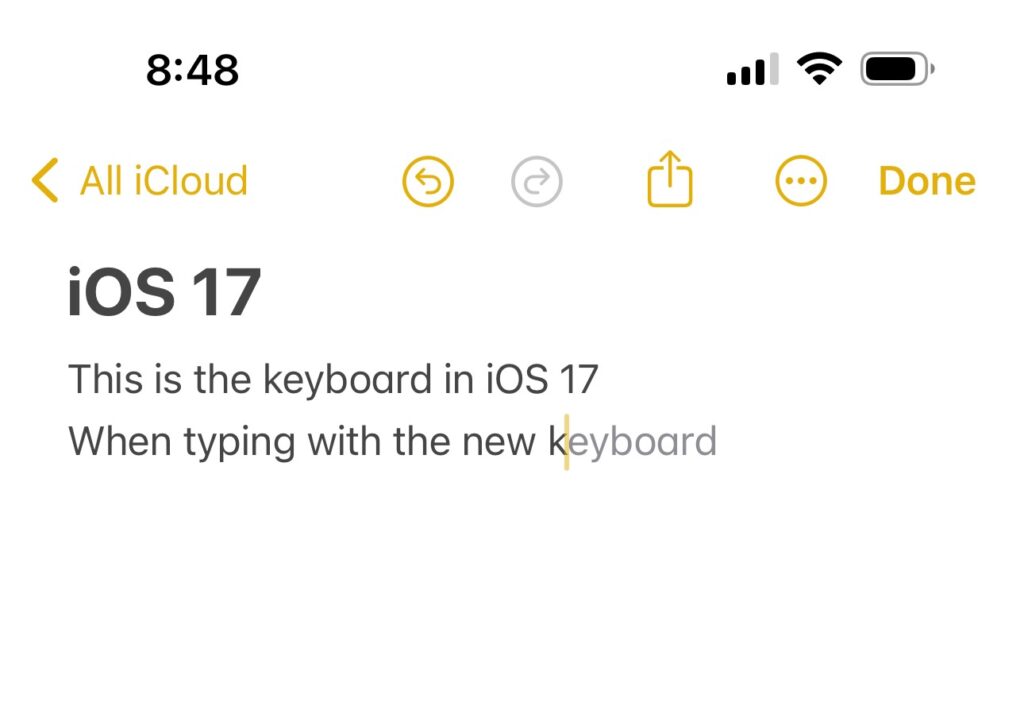
My favorite feature of iOS 17 so far has to be the new keyboard and autocorrect. While it hasn’t been made perfect, Apple has done things to improve typing on all of its devices.
Apple has moved to a transformer language model,which means they are leveraging more machine learning in typing. Your phone will analyze what you are typing (on-device, so you stay safe) and make corrections based on what it thinks you’re attempting to write.
Okay, so what does that mean for you? A few new things will happen when you are typing on your iPhone. First, your phone will offer to complete words and sentences as you type. So if you type the zande of the word zebra, the bra of the word will appear greyed out. Press the space bar, and the word will be completed for you.
Machine learning can even predict multiple words in advance. All you have to do is press the space, and your sentence will be complete.
Most people grew frustrated with autocorrect through the years. While things have improved, your iPhone might incorrectly autocorrect a word. Now, your iPhone underlines any word it changes. If the word got changed incorrectly, push on the word and select what you typed.
Typing has gotten better on iOS 17. I feel more confident when I type, and my speed has increased when using iOS 17.
Interactive Widgets
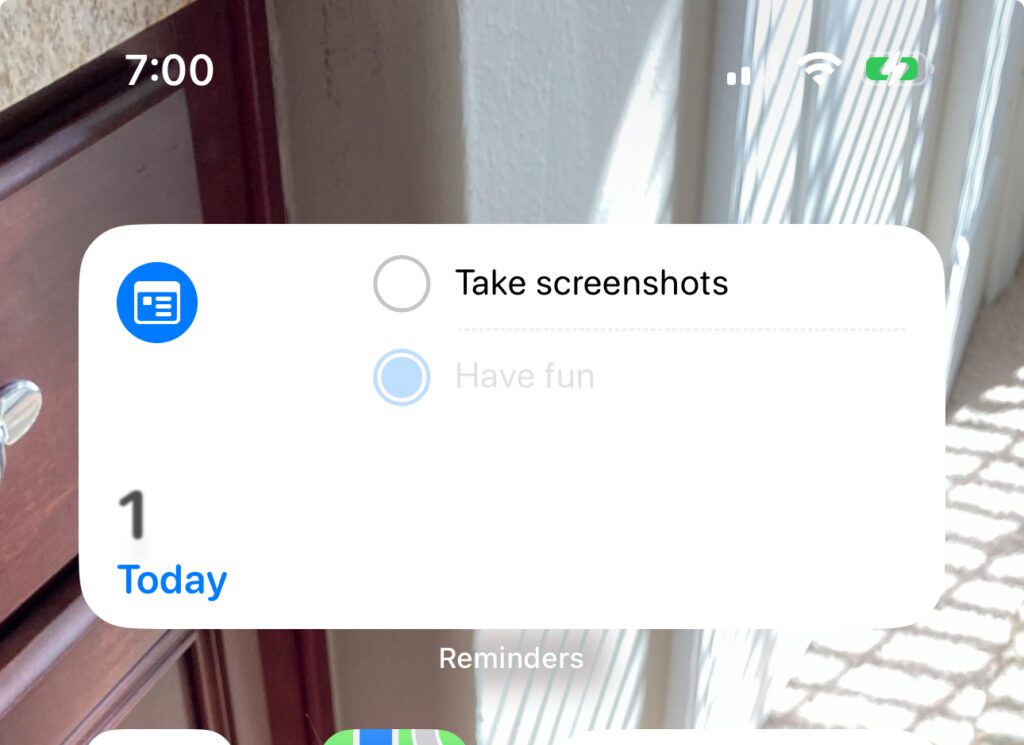
Widgets have been around for a few years now, and I’ve enjoyed using them. However, they have been so simplistic. Before iOS 17, widgets offered information, and pressing them took you to the corresponding app.
Now, widgets are interactive.
Widgets can offer areas where you can press buttons, say to check off an item in a reminder, or control the currently playing music.
I’ve liked controlling some HomeKit accessories on the home screen and not having to drill down into the Home app.
As more apps come out after the release of iOS 17, we should get new ways to interact with some of our favorite apps.
FaceTime on Apple TV
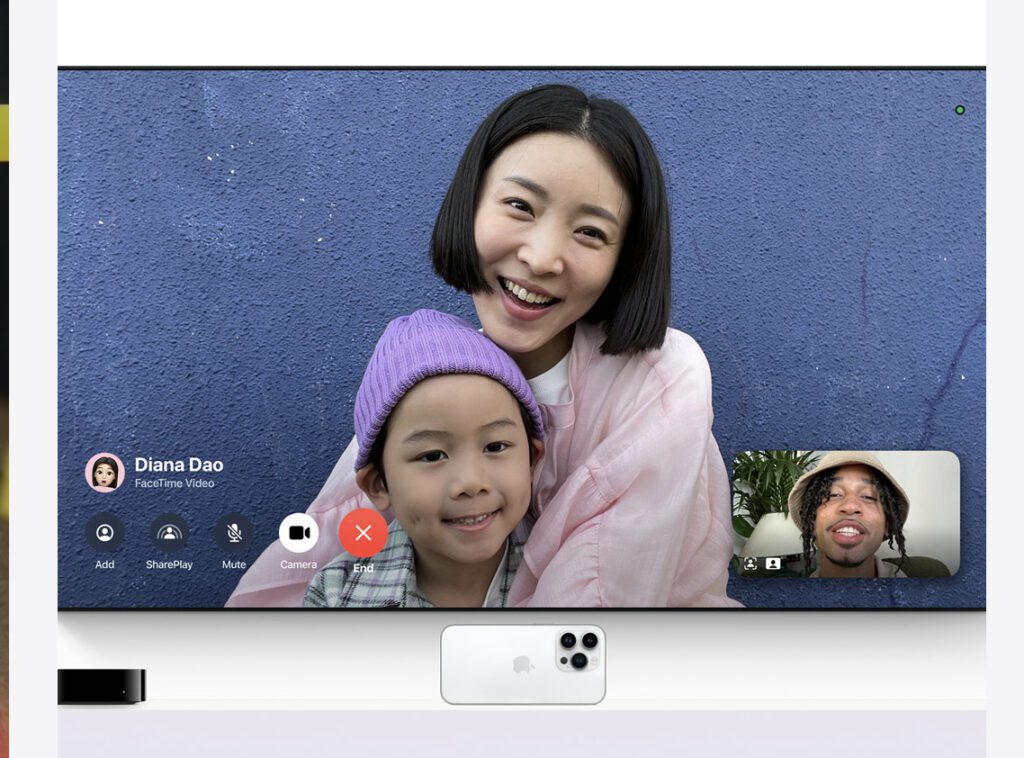
Another fun addition to iOS 17, Apple has finally brought FaceTime to the Apple TV.
You’ll need an iPhone or iPad to hold a FaceTime on your Apple TV. Go to the new FaceTime app from your Apple TV to start a call. You will then be shown to place your iPhone or iPad near the TV. Using Continuity Camera, your Apple TV will help you set up your camera for good placement, and then you’re all set. Your iDevice will be the camera, while the video and audio come from your TV or sound system.
You can also start a FaceTime call on your iPhone, and when you near an Apple TV, you’ll get a notification that you can HandOff the call to the TV. This will be the way most people will likely use the feature, but you’ll still need to set up your phone for use as the camera.
In testing, this worked great. The camera took in everyone and panned around as people entered. The audio sounded fine, and the person on the screen looked good.
This feature would have been great when we were all stuck inside and on video calls all the time.
New AirPod Pros Features
The AirPods get a few new features as long as you have AirPod Pros 2.
The most immediate feature I noticed was Conversation Awareness. When listening to something on your AirPod Pros 2, if your AirPods hear a conversation or see that you begin talking, they will lower the volume coming into your ears or pause a Podcast.
I haven’t gotten to test this out in a large group yet, but I have noticed that at home, it works well. I would imagine out in the wild, with tons of people talking, it might get frustrating not hearing what you are listening to. I’m leaving it on for now because it is useful around the house.
AirPod Pros have always had multiple listening modes. Transparency lets in the world around you, while Noise Cancellation blocks out most sounds. This year, the AirPod Pros get Adaptive Audio. Adaptive Audio is like a blend between Transparency and Noise Cancellation. It allows sounds in, but it also blocks out louder noises.
Just using Adaptive Audio around the house, I can see the difference. While the kids are watching TV, most of the audio gets filtered out, but I can still hear my wife talking. I think of it like a Transparency Plus Mode.
These features are constrained to the AirPod Pros 2, but I imagine future AirPods will also get them.
Live Transcript for Voicemail
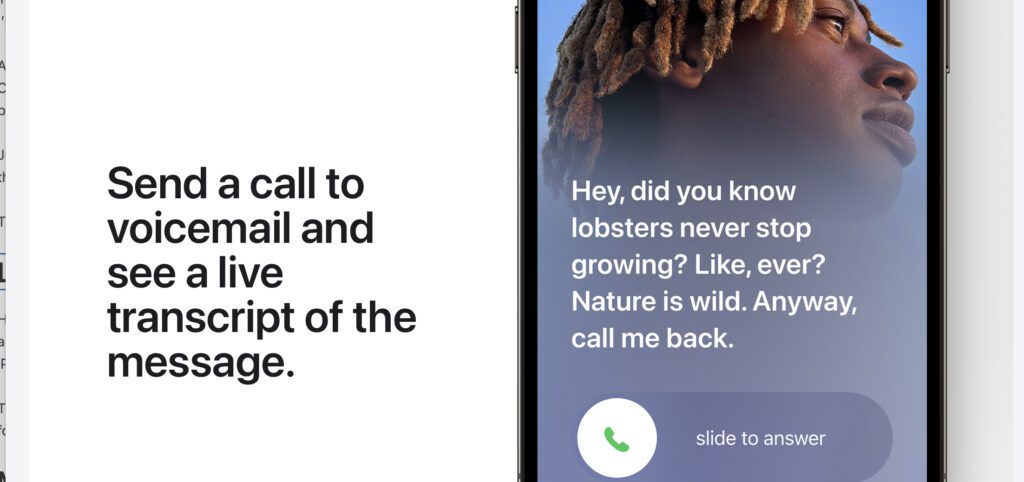
Have you ever had a call come through and didn’t know who it was, so you ignored it, only for it to turn out to be an important call? Now, when the caller begins to leave a voicemail, you’ll see a transcription of the call on your iPhone screen. You have the option to ignore it or pick up the call.
The first time I saw a voicemail transcribed live was a mind-blowing experience. I think it might take some time for people to get used to this radical change in voicemail, but when it works, it works great.
Make and Access Stickers
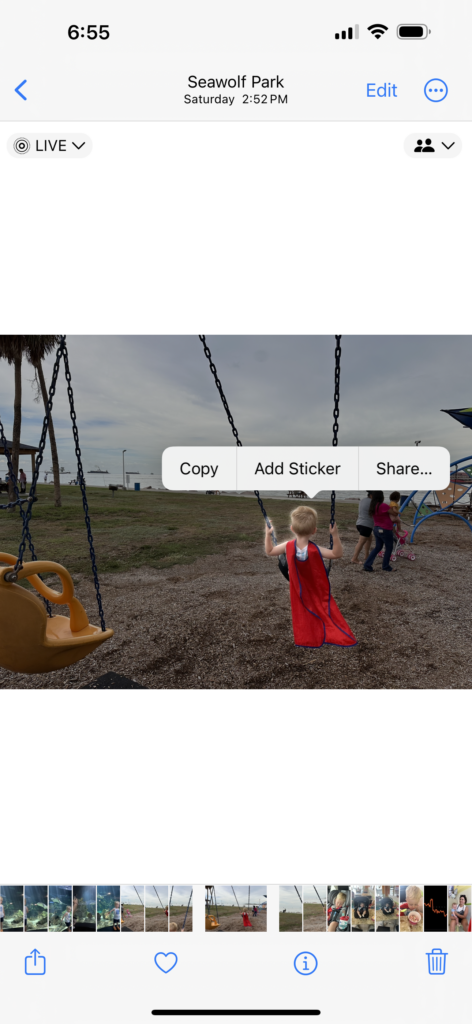
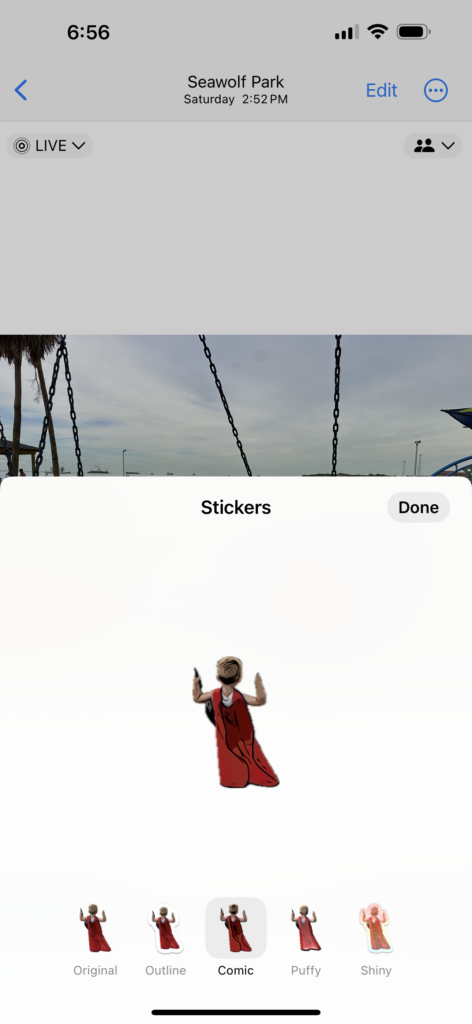
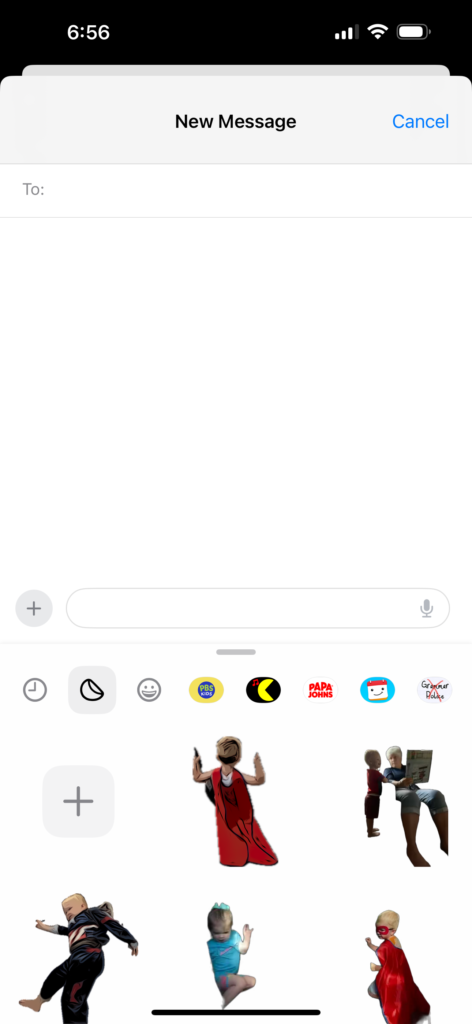
The last couple of iterations of iOS has used machine learning on your photos to find the subject of the shot. Then, in Photos, you can press and hold on the subject to get a copy of them.
Now, when you long press on the subject of a photo, you’ll get the option to make a sticker. Your iPhone will cut out the subject and place it in the sticker library to edit and use in your messages.
You can add effects and filters to the sticker and make it a motion sticker. This can add some fun to your messages with friends and might even replace some of those gifs you’d send.
Unfortunately, when you send one of these stickers to someone who doesn’t have iOS 17, they don’t see it. Now that more people will have iOS 17, I see this feature taking off.
StandBy Mode
StandBy mode turns your iPhone into a smart display when charging and resting horizontally. Apple offers you a few different views, one with widgets and a clock, some with photos, that offer you information at a glance while your iPhone is charging.
I thought I would use this feature more than I do so far. I have a Belkin MagSafe 3-in-1 charger on my nightstand when I place my iPhone at night. I thought with a newborn in the house, I would put my iPhone horizontally as it charged, and it could offer me a quick look at the time and Home controls. In practice, I barely use it.
I know some others who have been testing the beta and love it. I wonder if it would make a difference if I had a MagSafe charger in the kitchen or office. I will investigate that sometime soon. Right now, I have a tripod in my office. I plug my iPhone into my Mac, put it in the tripod, and then play music over my HomePod. But I could do all that with my Mac or even my iPad.
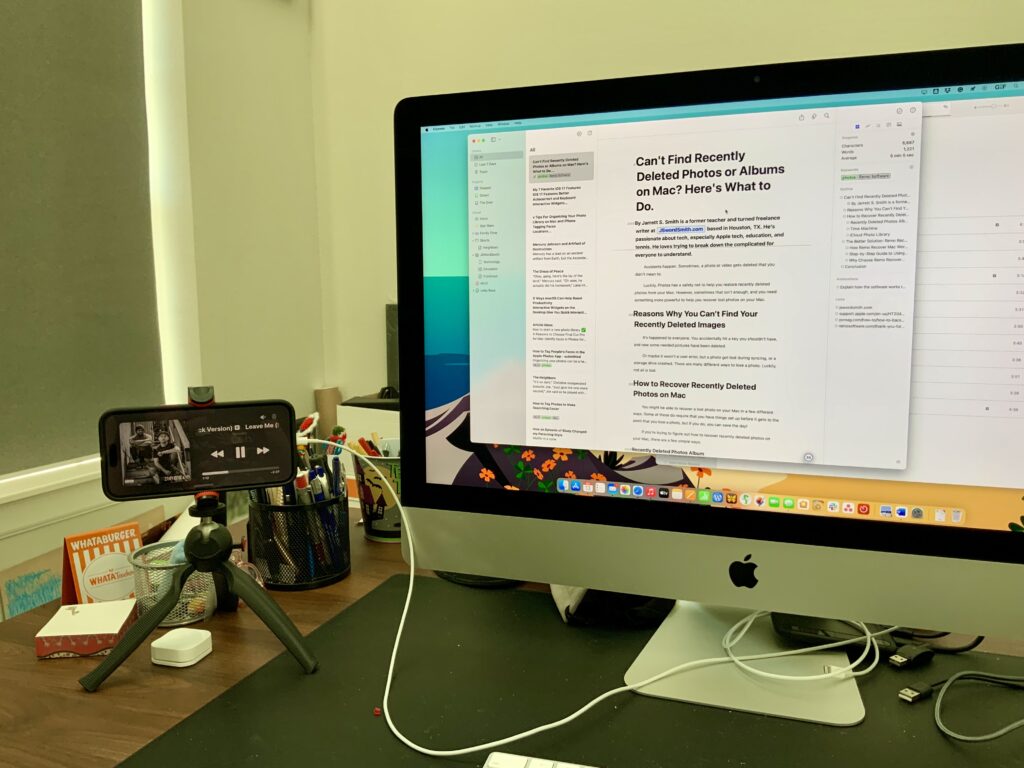
Finally, here’s another feature that I haven’t used yet, but I’m excited to. SharePlay comes to CarPlay. You can allow others to connect to your Music Queue and add songs when traveling.
I imagine this will be great when you have friends on a car trip, and everyone wants to add music.
The CarPlay interface will pop up a QR code with a tap of the button to allow people in the car to join. If you’re brave, you can take a screenshot and send it to people not in the car.
Small But Great Updates
iOS 17 brings even more features to the iPhone, but these are my favorites. I don’t feel like there is a headlining feature, but many little tweaks make this update great. I can’t wait to experience interacting with more people as the update comes to everyone.
If you found something useful in the post, please feel free to share it on social. You can also follow me on most of the socials, although I’m most active on Threads right now. Also, think about contributing to me to help fund the site and help me make a career of bringing you the content you love.
Discover more from JSwordSmith
Subscribe to get the latest posts sent to your email.