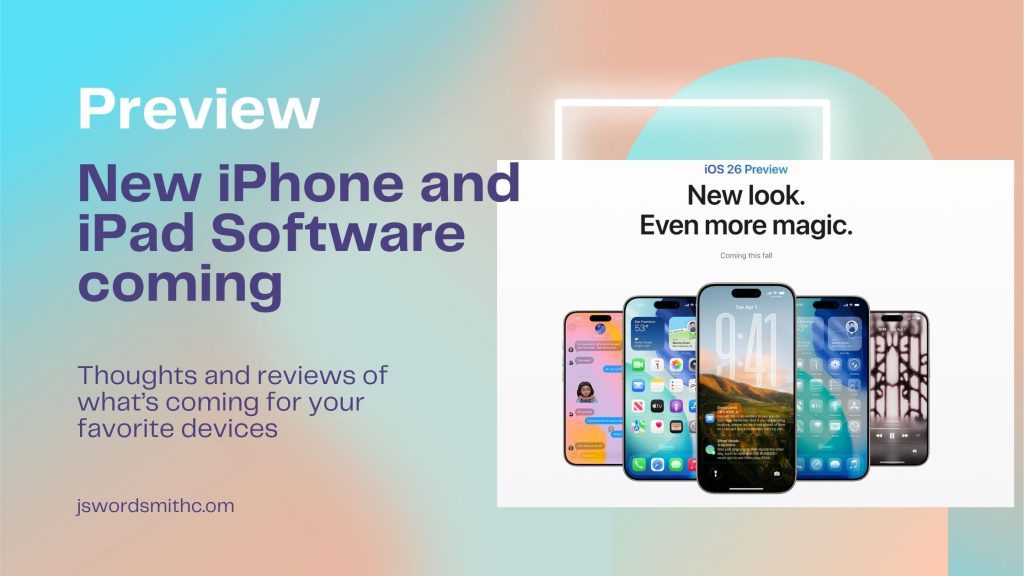Curious about what lies ahead with the new Apple updates? By the end of this review, you’ll know exactly what to expect with iOS 26 and how its changes can either enhance or challenge your current workflow. Apple will soon unleash its new round of updates on the world. In the coming weeks, iOS 26, iPadOS 26, macOS 26, watchOS 26, and tvOS 26 will introduce a fresh coat of paint and new features.
I installed the Developer Beta of iPadOS 26 over the summer, and the Public Beta on my iPhone. I have spent some time with the all-new systems, and in preparation for their launch, I have compiled some of my thoughts on what I’ve experienced and what changes users should be ready for.
What Is Liquid Glass in iOS 26? Pros & Cons
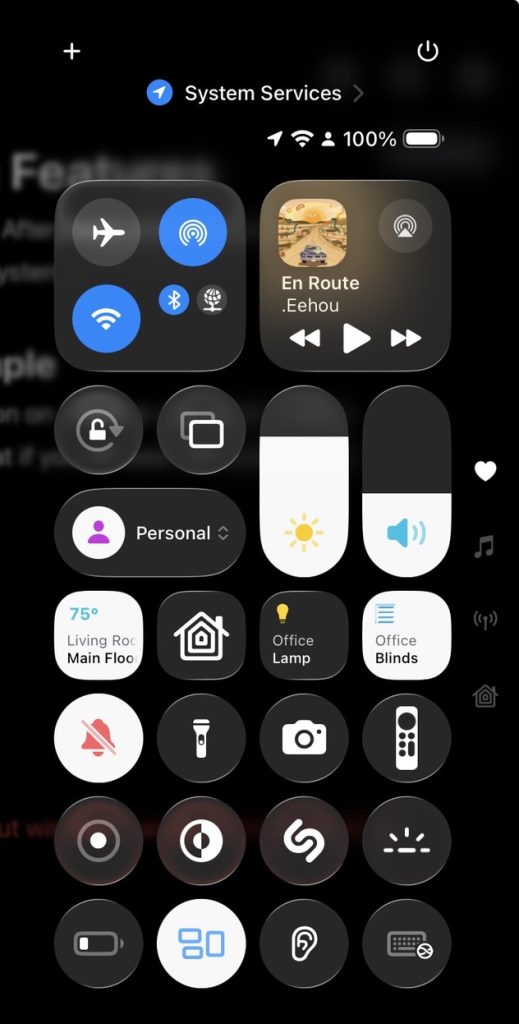
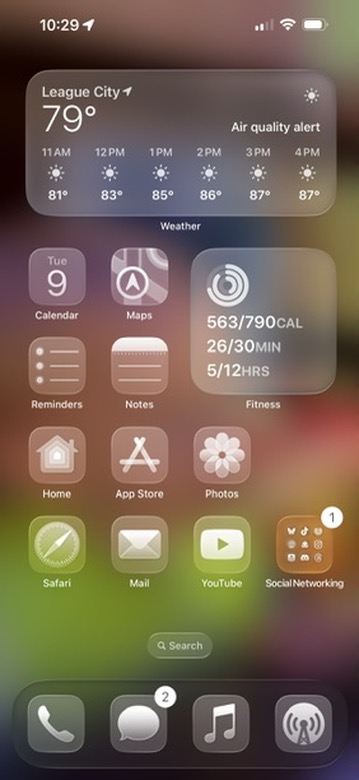
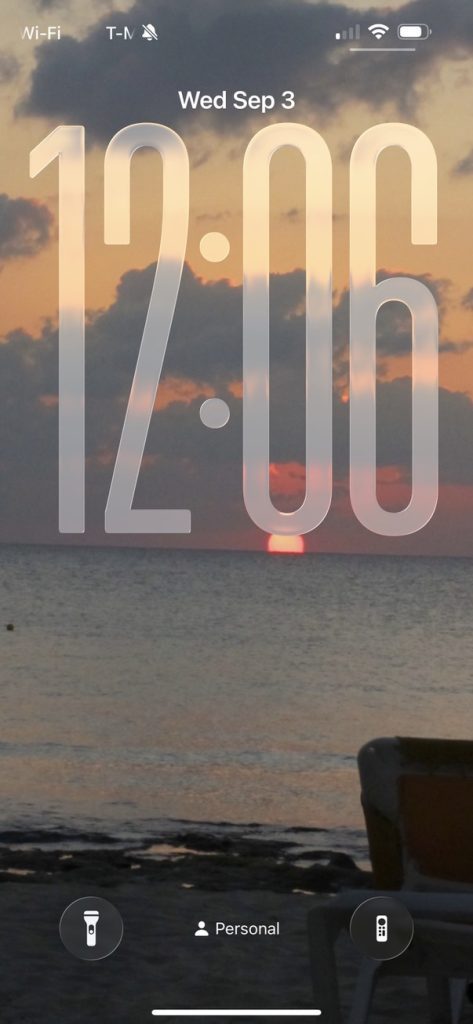
Upon installing any of the new Apple operating systems (OS), the first thing you’ll notice is the new coat of paint. It has been a while since Apple refreshed any of these systems. The last time the iPhone or iPad OS looked new debuted with iOS 7, which changed the phone’s style from skeuomorphic (where digital things looked like their real-life counterparts) to a flat and modern design.
When the last iPhone redesign came,most people had a negative reaction. While the design felt fresh, it altered the way some things looked or worked, which caused considerable anger as people had to relearn these changes. So, with any redesign, Apple has to walk a fine line between making it look different and working similarly.
I remember trying to jump on the developer beta for iOS 7 even though I wasn’t a developer. I felt so excited about the redesign that I couldn’t wait, and I loved the way it looked. That might make me a little biased compared to a normal user.
While I like the new Liquid Glass design, I’m not as excited by it as I was for iOS 7. I don’t understand it, even though I think some parts look amazing.
There are readability issues throughout the system now, and I’m not sure what Apple can do to improve it. Elements of the interface become hard to read when the background is clear. I struggle to read my notifications sometimes because the notification bubble allows the background to come through, blurring the text of my notification. Buttons can become hard to see since they blend in with the background.
Trying to mimic glass and how it refracts things behind it seems like they are prepping for a system that gets worn on your face, like the Apple Vision Pro, or maybe a future solid-glass iPhone.
But the design can be beautiful. When you swipe down for Control Center or Notifications, you can see the images defuse as if a water drop were sliding down your screen.
But right now, my big question is why?
I agree that the interface needed an update, but I’m curious as to why this path was chosen.
I appreciate that Apple took the opportunity to also reconfigure how things work. With the redesign, they appear to have simplified and cleaned up the interfaces of most of their apps. They removed buttons and clutter from many of the screens. That said, I think some people might struggle adjusting at first.
I don’t think my mom will use tabs inside Safari, but if she does, will she figure out that you swipe up on the address bar at the bottom of the screen to see all your tabs, or that you have to press the three-dot button and then go to all tabs to see her tabs? Will it confuse her to use her iPhone after the update?
The basic system that iOS has developed over the years is still intact. The interface looks cleaner, but to do that, they have put things behind a tap or two that weren’t there before. Some people might hunt for those features, while others might give up and become angry.
I think this redesign will cause some friction.
How Does Windowing Work in iPadOS 26?
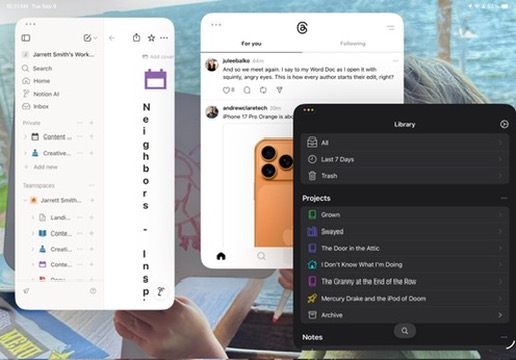
Out of all the devices, the iPad received the biggest feature update, introducing a new multitasking system.
Apple made using windowing on iPadOS 26 intuitive. For those of you worried about making and losing windows, there is a Control Center Option to keep iPad apps full screen, which you can turn on. This allows you to use apps in a window, a feature more suitable for power users.
The best part is that all iPads capable of running iPadOS 26 receive this new system.
Apple has done the best job yet with multitasking and window management on the iPad. It is easy to resize windows and position them where you want.
I also love how the windowing has changed the way iPhone apps open on the iPad. Now, iPhone apps open in a smaller window instead of trying to stretch to full screen. This method makes it much more pleasant to use iPhone apps on the iPad, as they resemble windowed apps. It feels like they fit better now.
I’ll dive into using the windows a little more in the coming weeks if you’re interested.
Apple also added the stoplight buttons to the windows on the iPad. The traffic lights allow you to change the size of the window, minimize it, or close it. But are you supposed to close apps on an iPad? I thought it was designed to keep apps open. Regardless, I haven’t used the button much this summer, so it hasn’t become a problem.
Overall, though, I think power users will be happy with this new system, and people who don’t need those advanced features won’t be affected at all. It feels like a win.
Spatial Images
I really enjoy the new Spatial Photo option in iOS 26. Apple has ported its algorithm that transforms normally shot photos into 3D marvels on the Apple Vision Pro to the iPhone. Inside the Photos app, a new button will be available, which, when pressed, will utilize the depth map from your photo and transform it into something bordering on 3D. You’ll be able to twist your iPhone and the photo will move with it as if you were trying to see around the subject.
You might not want to browse your entire photo library this way; however, if you have your lock screen set to a photo or photo shuffle, you can turn the option for your iPhone to display the Spatial photo. Now, the image will slide around as your iPhone moves.
This isn’t a particularly useful feature, but it does add a touch of delight to these pictures.
All the New iOS 26 CarPlay Features and Practical Issues
I had high hopes for CarPlay updates this year, but sadly, I’m mostly let down. There are a handful of new features that I’ve either come to use or that have disappointed me.
CarPlay Widgets
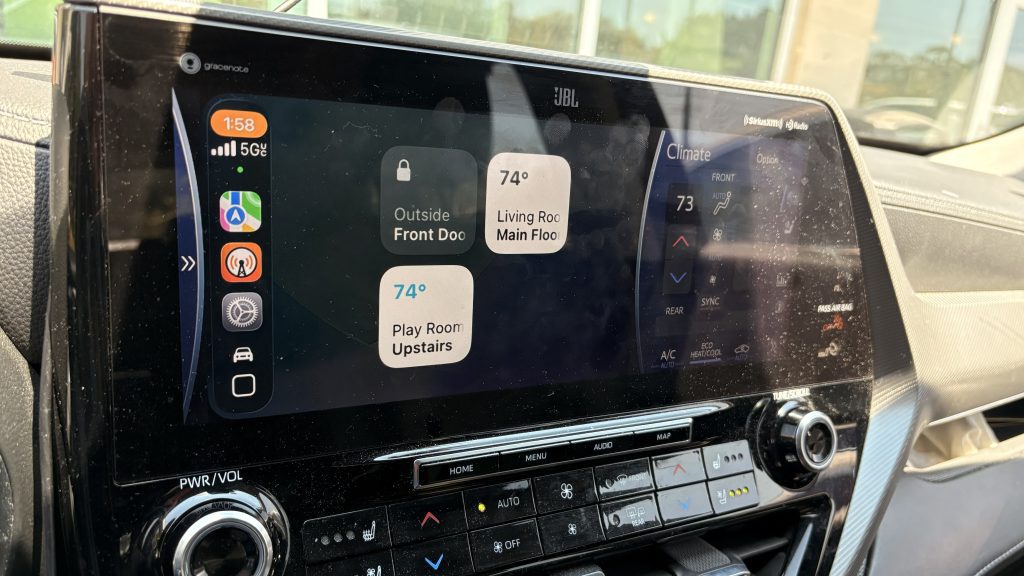
My biggest disappointment pertains to widgets. When Apple announced widgets were coming to CarPlay, I envisioned something akin to the main CarPlay screen, but with the ability to place widgets you use often there. Sadly, that’s not the experience we get. By swiping to the left, you can see your one widget stack.
It is nice to have the extra screen and information, but I’m let down that it’s only 1 widget stack. Not that I want that many widgets on my car screen, but I had expected more.
AirPlaying Video
I also heard that CarPlay would allow you to AirPlay video to your screen when the car was parked; however, I couldn’t get this to work for me. I don’t expect to use this feature too often, but it might have been nice to have for those days I sit and wait in the school pickup line.
To that effect, I’m not sure if I’m doing something wrong, the feature isn’t there yet, or if apps have to support the feature before it will work. Maybe once the official release comes out, Apps will update, and it will work.
Tapbacks
You can now do some basic tapbacks in messages on CarPlay. When you receive a message while driving, Siri will read it to you if you choose to do so. Once she reads, she will ask if you want to respond and display a three-option dialogue on the screen.
Now, one of those options on the screen is Tapback. If you pick that, you’ll have a few standard options to choose from. Unlike on the iPhone, you won’t be able to swipe through all your emojis, since you’re supposed to be driving.
It’s a nice feature to have, as I use tapbacks frequently in my conversations.
Live Activities
Live Activities do improve the CarPlay Experience in iOS 26. Apple made a great decision to add Live Activities to the Home Screen.
If you have a Live Activity on your iPhone, that Activity will now appear on the CarPlay Home Screen.
I discovered this after adding a Live Activity to follow the scores of one of Ben Shelton’s tennis matches at the U.S. Open before taking the family somewhere that night. When CarPlay started up, the score appeared just below my music data on my Home Screen. It updated with every point, and it allowed me to glance at the screen periodically to check the score.
The implementation is great and requires no setup. I actually can’t wait to try it out with more Live Activities, but I haven’t run across any yet.
New Maps Features Need Some Directions For My Busy Life
I have high hopes for the new Maps features, such as preferred routes. Unfortunately, I haven’t seen the preferred route pop up much. I think that’s because I haven’t had much of a set schedule while testing, although with my kids back at school, that will change.
The only time I’ve seen the preferred route appear is on my way home from the store or after school pickup. The city finished a road out of my neighborhood that wasn’t there when we moved. As a result, Apple Maps always wants to send me home the longer way instead of through the new road.
Now, the preferred route shows up when I come home that way.
I haven’t seen any traffic or construction on my way to school yet, so it hasn’t prompted me to take a different route. I hope that it will learn my route in the next few weeks, since I now have consistent pick-up and drop-off. I also want to see if it will reroute me if there is a slowdown of any kind.
What Does Adaptive Power Mode Do in iOS 26?
The iPhone gains a new Adaptive Power mode. Apple claims it will analyze your phone usage and tweak the battery to make it last longer. This definitely seems like a new feature for the rumored iPhone Air, which is expected to be the thinnest iPhone ever. A thin iPhone means less battery, so they will need to do something to make the battery last longer.
I’ve had this feature turned on, and other than a few notifications alerting me that my iPhone 16 Plus is using Adaptive Power to extend my battery life, I haven’t noticed a significant difference.
It’s also an iOS 26-only feature. iPadOS 26 and watchOS 26 don’t offer this option. I would think the Apple Watch would need this as well, but they didn’t add it this year.
The battery on my iPhone 16 Plus has always lasted a long time. So, I’m not sure how much of a difference I would notice. Regardless, I’m leaving this feature on for now.
Things I Haven’t Used In iOS 26
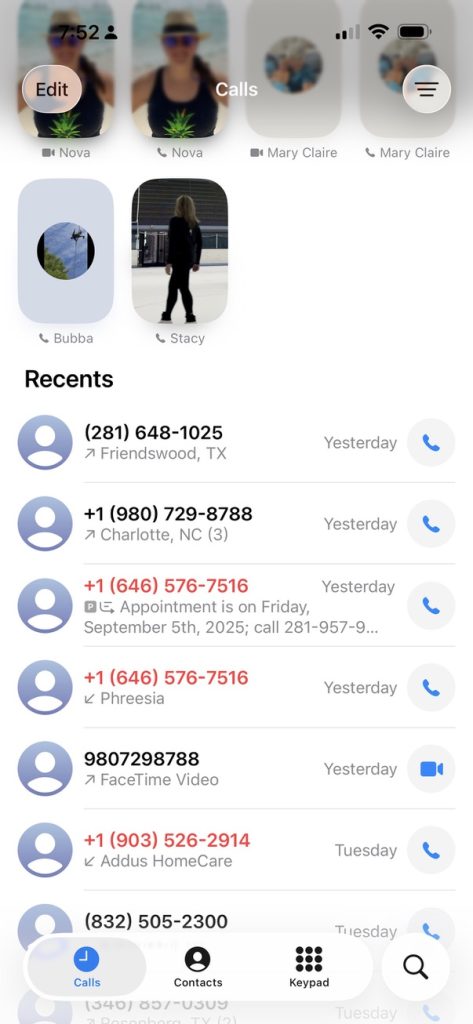
Throughout the time I’ve had to use iPadOS 26 and a little less time with iOS 26, there are a few new things that I haven’t even come across yet. I wanted to see if I came across these features in the natural course of using my devices, and I just haven’t.
I haven’t spent any time in the new Games app, because it doesn’t add any value to me. It combines the App Store, Game Center, and the App Library, but it doesn’t do anything new.
I have relatives who don’t speak English, so I’m surprised that I haven’t used the Live Translation feature yet. Of course, those relatives are in-laws, and I’m not the person who initiates calls. I’m not sure how much I’ll end up actually using it, unless we travel to visit said family, but I’m glad to have the feature.
I was initially excited about the Phone features when they were announced, but now I feel like it’s a mixed bag. I don’t like the redesigned Phone app screen. The app felt cluttered, and I didn’t feel comfortable using it at all. Thankfully, there’s an option to keep your app as it always has been. I haven’t gotten too many calls where my iPhone asks what the call is about, but I have seen it a few times. It is interesting, but I haven’t been able to actually answer the call before the other person hangs up.
I did have a long call where I was placed on hold during the testing. My iPhone never offered to activate Hold Assist. While on hold, though, I poked around and found the option to start the Hold Assist. I turned it on for a little while, but I felt worried that I wouldn’t be alerted when the person came back on the line, so I didn’t try it long. I think this feature requires a bit more confidence to use, and I’m not sure I’ve reached that level yet.
iOS 26 and iPadOS 26 Are Looking Good
The betas this summer have been pretty strong, and I’m happy that I’ve tried them out. While I’m not sure about this new design direction, I don’t think it will enrage too many people.
The features that have come out are pretty strong, with iPad windowing winning the spot as my favorite new feature.
Do you have an opinion on the new design or any of the new features? Let me know in the comments or on socials. I’m most active on Threads and Bluesky these days.
Additionally, be sure to subscribe to the mailing list to receive updates when I publish new content. The post will get sent right to your inbox. Just leave your email in the form below.
Discover more from JSwordSmith
Subscribe to get the latest posts sent to your email.