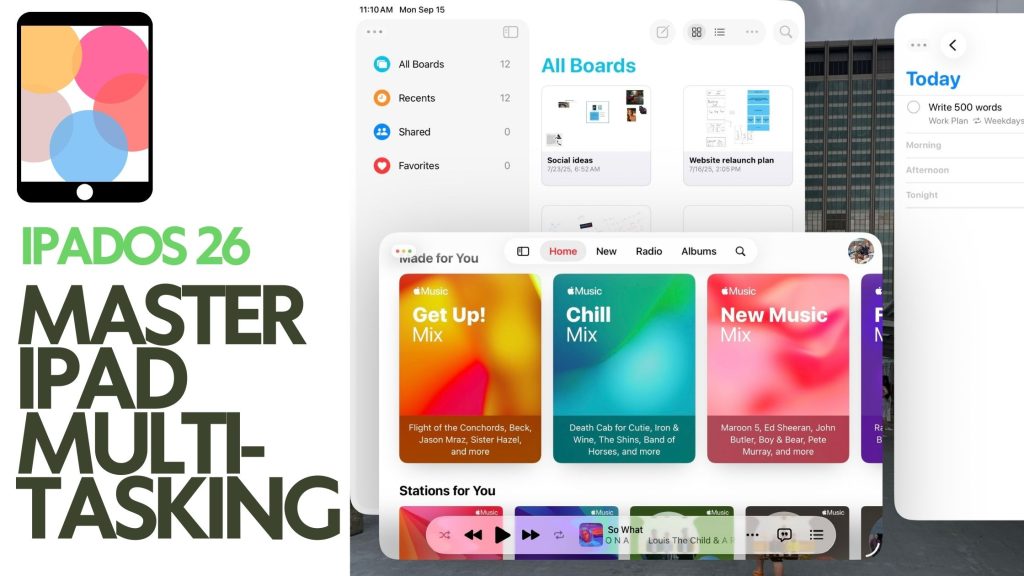With its new Operating system, iPadOS 26, multitasking will bring a new system to the iPad. After numerous attempts to make iPad window management work, Apple has finally achieved a winning system. Now, you can open multiple windows, control their size, and use multiple apps at once.
Here’s how to use and master iPadOS 26’s multitasking features.
Setting Up Windowed Apps, Full Screen, or Stage Manager
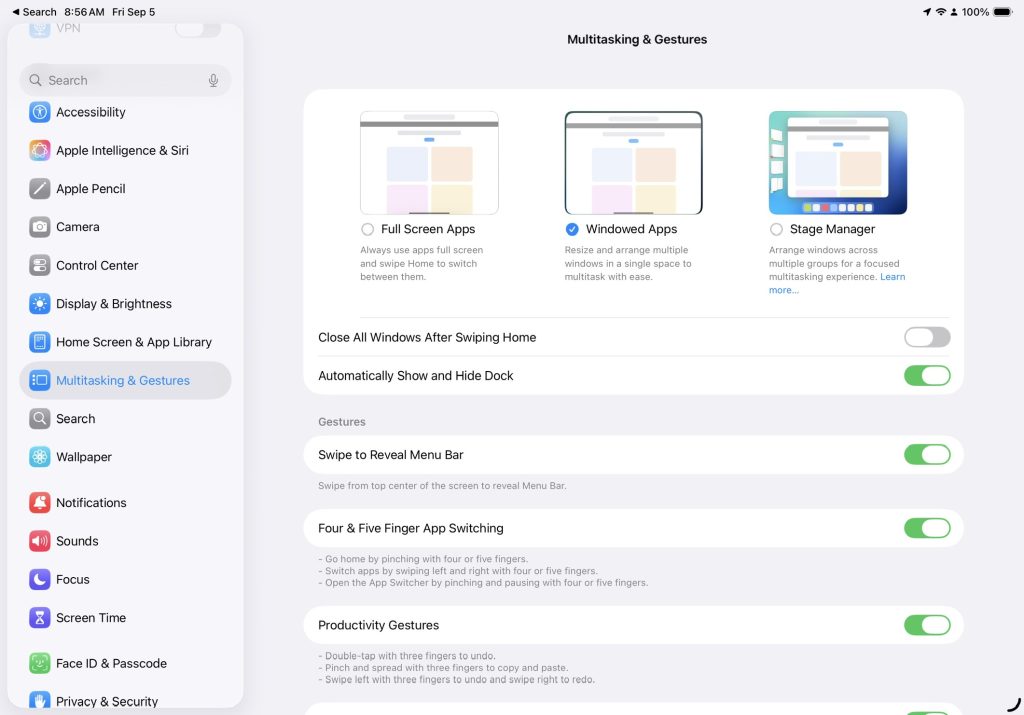
When setting up your iPad, you’ll have the option to choose whether you want to allow your iPad to remain in full-screen mode or enable windowing. Don’t sweat it if you choose one and want to change it later.
If you weren’t presented with this option or you’d like to change, enable, or disable this, head to your Settings App. Swipe down to Multitasking and Gestures.
Here, you’ll be offered three options: Full Screen Apps, Windowed Apps, or Stage Manager.
Full Screen Apps keeps your apps taking up the entire screen. You can’t use two apps at the same time. This will keep your iPad use simple, allowing you to use only one app at a time.
Windowed Apps allows you to turn your apps into windows, which can be placed anywhere on the screen and resized as needed.
Stage Manager works like Windowed Apps, allowing you to create spaces to flip between, similar to having multiple desktops.
Using Control Center for Fast iPadOS 26 Multitasking Adjustments
There is one more way to cycle through the iPad’s multitasking feature. iPadOS allows you to add a multitasking button to Control Center.
With this button, you can enable or disable multitasking. If you long-press on the button, you can then choose between Windowing and Stage Manager.
How to Resize and Move App Windows on iPad
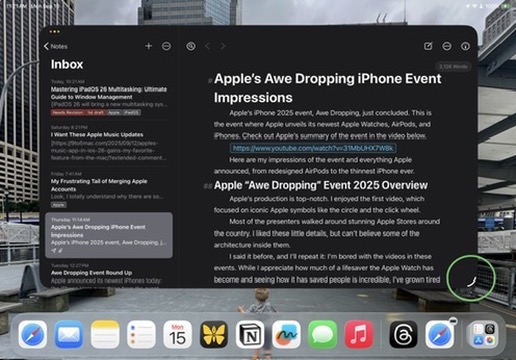
Once you have Windowing or Stage Manager turned on, you should notice an indicator on the button in the right corner of any open app. By selecting this indicator and moving it around, you can adjust the size of the window. If the app is occupying the entire screen, dragging the indicator will adjust the app’s size, allowing you to change its shape and dimensions.
You can also drag that indicator to the bottom corner of the screen to restore it to full size.
Once an app is windowed, selecting any of its edges and moving will alter the size of the window.
Pushing or clicking the middle of the top of an app allows you to move it around the screen as needed.
Managing Multiple App Windows on iPadOS 26
Once you place an app in a window, you may notice that your Home Screen appears in the background, but without any app icons on the homescreen. If you want to open multiple different apps at the same time and you are using a mouse, you can click on your desktop. If you aren’t using a mouse, you’ll need to swipe up on the Home Indicator to access your apps.
Once you select either of the options, your windowed app may move to the side of the screen, but it should return once your new app has been windowed as well.
Traffic Light Controls: Closing, Minimizing, and Maximizing Apps

At the top of the app, either in the top left of a windowed app or next to the menu bar in a full-screen app, you’ll see the red, yellow, and green dots, similar to those on the Mac.
Pressing the Red button closes an app. It will quit all processes and close. Apple designed iPadOS to be super efficient, so you shouldn’t need to use this button often.
The Yellow button will minimize the app. Functions will continue to run, but the app will be hidden from view.
Finally, the Green button will turn your windowed app full-screen or vice versa.
Auto-Sizing Windows: Tips for Efficient Multitasking
When working with multiple windows, Apple provides users with ways to control their windows. If you press and hold on any of the traffic lights, you’ll get a pop-up that offers window management. You can choose where you want your windows to go, and the button will show you exactly how they’ll appear.
Using your fingers, you can also fling the apps to the sides of the screen. Move the app around and then fling it to the sides to have that app take up half of the screen.
Flinging the app up will make it full screen again.
Flinging it down will minimize it.
Split Screen: Controlling Two Apps at Once

Placing two apps side by side, but occupying the entire height of the screen, will put them in split-screen mode. Your apps will take up half the screen, but an indicator will appear between them. Slide that indicator left or right to adjust the screen space each app occupies. This is similar to the way the iPad used to handle multiple apps, and it still works well.
iPadOS 26 Compatible Devices and Upgrade Information
These are the improvements to multitasking on iPadOS 26. While Apple built an entirely new multitasking system, it works significantly better than previous attempts and feels familiar if you’ve used a computer before.
If you are worried about learning something new to work on your iPad, don’t be. Things remained pretty intuitive. Unlike the old Stage Manager, this system works on all iPads that can run iPadOS 26.
When iPadOS 26 launches, it will come to these iPads:
- iPad Pro (M4)
- iPad Pro 12.9‑inch (3rd generation and later)
- iPad Pro 11‑inch (1st generation and later)
- iPad Air (M3)
- iPad Air (M2)
- iPad Air (3rd generation and later)
- iPad (A16)
- iPad (8th generation and later)
- iPad mini (A17 Pro)
- iPad mini (5th generation and later)
Let me know what questions you have about iPadOS 26 over on Threads, BlueSky, Mastodon, or Facebook, and make sure you’re following me there.
If you’ve gained something new from this, please share this with your friend who might need this help. Also, add your email below to stay updated on the site’s latest articles and stories.
Discover more from JSwordSmith
Subscribe to get the latest posts sent to your email.