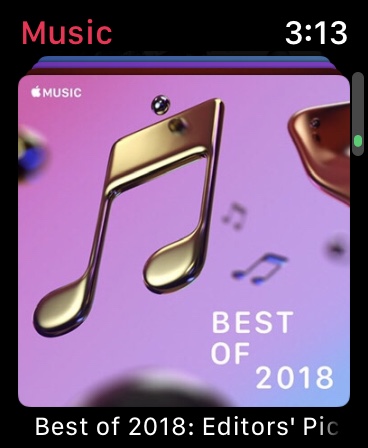I’ve talked to some people that didn’t know that you could add music to your Apple Watch even if you don’t have the LTE version. I figured with my Running App Challenge, it would be a great time to show people how to add music to your Apple Watch. Here’s how to add music to your Apple Watch
Before we go on, there are a couple of disclaimers…
- You will need to have the music you want in your Music library. Having music in Spotify or other apps won’t work like this.
- It won’t be automatic. You will need to have your watch charging with your phone nearby. Usually, it syncs overnight while charging your phone and watch.
- Having Apple Music and LTE is the easiest way to get Music on your wrist.
Adding Music to your Apple Watch

Open the Watch App on your iPhone
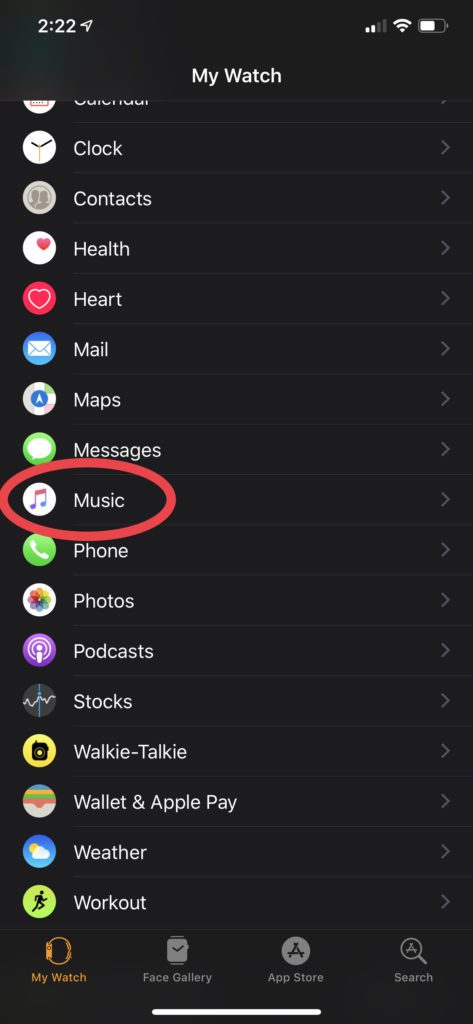
Scroll down to select Music

Options in Music
Now once you select Music, your screen might look different depending on how you use your music. I use Apple Music so the first options that I see are my Apple Music generated playlist and Heavy Rotation. These are playlists that are updated often. Select the switch and turn it green on any of these playlist that you’d like to sync. Y
If you don’t use Apple Music, you won’t see these options. That’s okay.
From this screen, you can look for Playlist or Albums that you’d like to add to your Apple Watch. Select them on your iPhone and it will be added to your Apple Watch.
Once you add something, you will see it below the Playlist and Album section.
It’s that simple to add music to your Apple Watch.
Listening to Music on your Apple Watch
Listening to music on your Apple Watch is just as easy, but it does require a Bluetooth speaker or headphones.
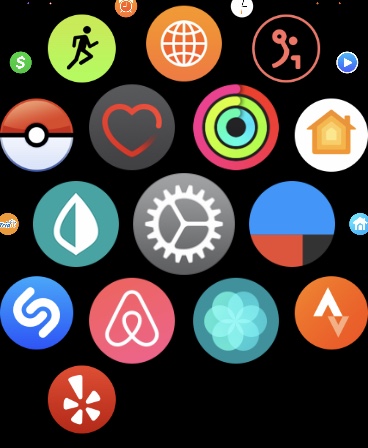
If you haven’t paired them, you need to go to the Settings app. The one that looks like a gear.
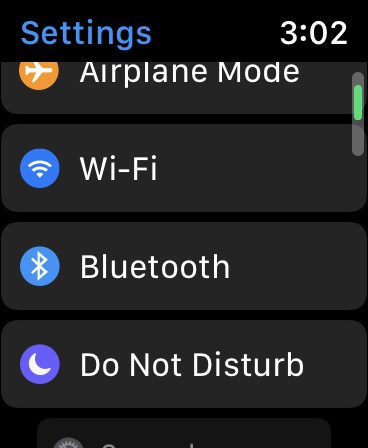
Then scroll down to Bluetooth
You can now pair your headphones or speaker with your Apple Watch. If you need a pair of Bluetooth headphones I’d recommend these.
Now, navigate to the Music App on your Apple Watch. All the music you’ve synced with it should be there. If you see a white cloud in the corner of the album art, it hasn’t downloaded to your watch just yet, so you might put it back on the charger for a moment.
Wrap Up
That’s how you add music to your Apple Watch. Of course, getting the LTE version allows you to stream music if you Apple Music or another app that supports it. Use my handy guide to decide if you need the LTE version or not.
Discover more from JSwordSmith
Subscribe to get the latest posts sent to your email.