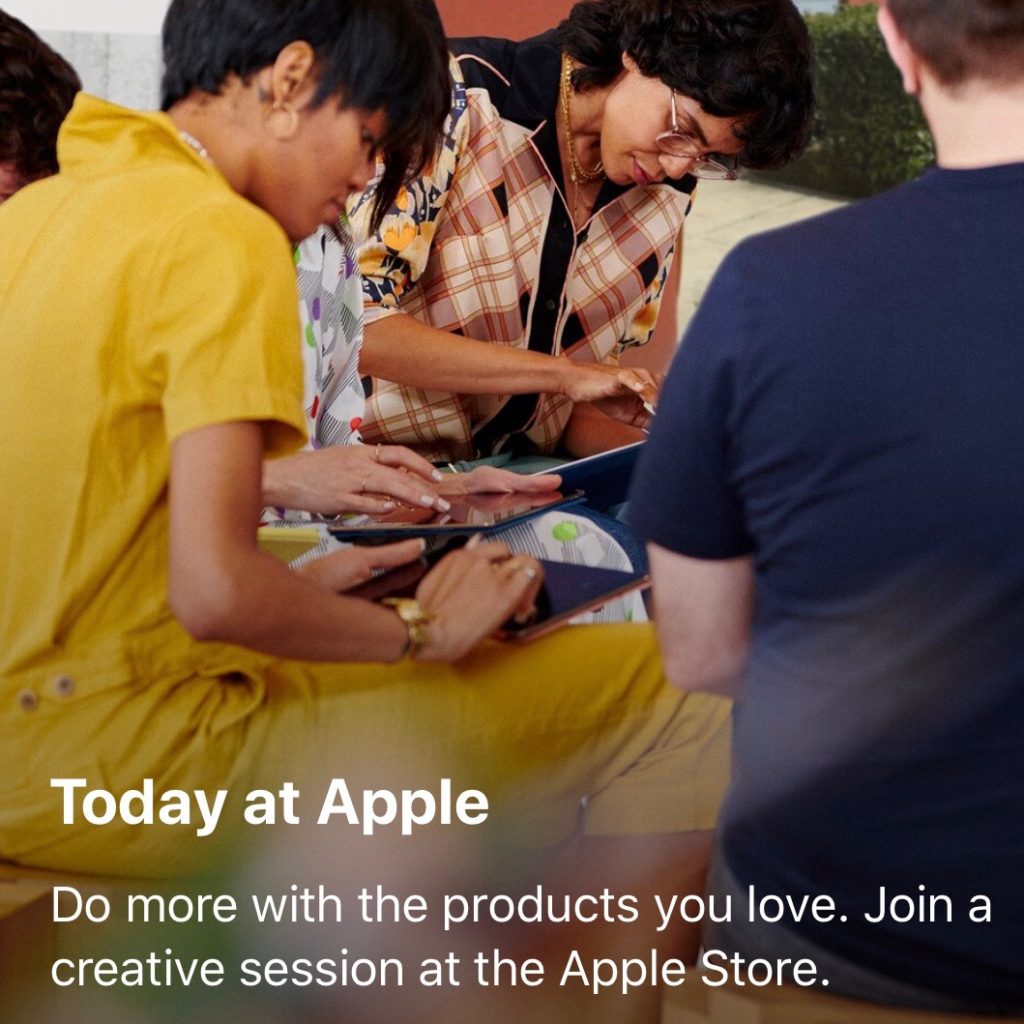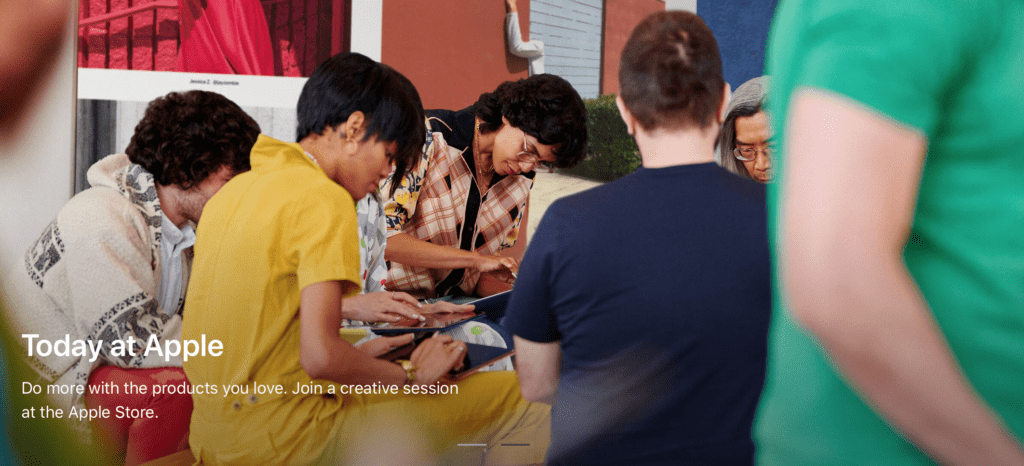
In May 2017, Apple launched a program which focused on teaching the consumers how to use or create on their Apple device. Apple calls the program Today at Apple and they offer them at Apple Stores around the world.
Last week, I finally got the chance to actually participate in a Today at Apple session: Small Screen Magic with Zach King. I had wanted to try out a Today at Apple session for a while now, and I have to say this session was a lot of fun. So, what is this program and how can you learn something new?
What is Today at Apple?
Today at Apple are courses that you can take at an Apple Store to learn something new. The courses are varied and range from beginner to more advanced (but not too advanced) skill level. These sessions are focused on two major themes.
How to use your Apple Device
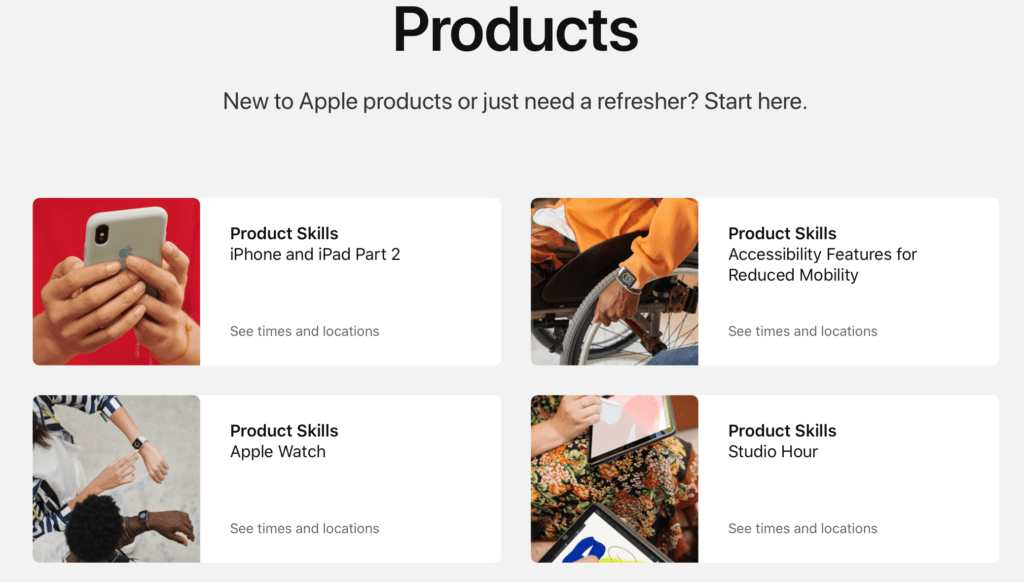
The course on how to use an Apple Device will show you the basics of how to use an iPhone, iPad, Apple Watch, Mac, or Accessibility feature. These are novice level courses that will walk you through basic task like using the built-in apps.
You can bring your own device if you’d like to or you can borrow one from the store. Bringing your own if you can. You will learn how to use the device so that you can set it up using your own information and it will be done. Of course, you can use the course to learn about a device that you might be interested in purchasing as well. The session should provide you with hands-on time to decide if you’d like to buy it or not.
While it’s not a device per se, Apple also offers courses in accessibility. These courses can help to show how to use features that Apple has built for those that have challenges using the device normally. This feels like an awesome way to help those that might not know that their devices
Device How to create with your Apple Device.
While learning how to use your device is great, the content creation courses are the ones that are really calling to me. These courses will also teach you how to use your device, but usually in a particular area. They also offer some courses for teachers inside those areas as well.
App currently offers courses in photography, video, music, coding, art, and health. Inside each of these areas are more refined courses like the one I took, Small Screen Magics. The idea is to teach you about the techniques and ideas that you can create on your Apple Device.
I’ve only taken one course so far, but just like on the How To Use Your Device, you can bring your own recommended device or you can borrow one from Apple.
The Set Up
Signing Up
All of the courses that are offered near you can be found in the Apple Store app on your iOS device or on Apple’s website. The app and the website will try to use your location to find all the courses that are being offered near you. Being located in Houston, I’m lucky that I have a few Apple Stores around that seem to be offering different courses. If you have limited access to Apple Stores, you might not have all the courses available to you. It seems like certain stores get certain courses.
If you find one that you like, you simply sign up for the course using your Apple ID. You’ll have options to add it to your calendar and more from there. You will also get e-mailed reminders about the course and what to bring with you.
At The Apple Store
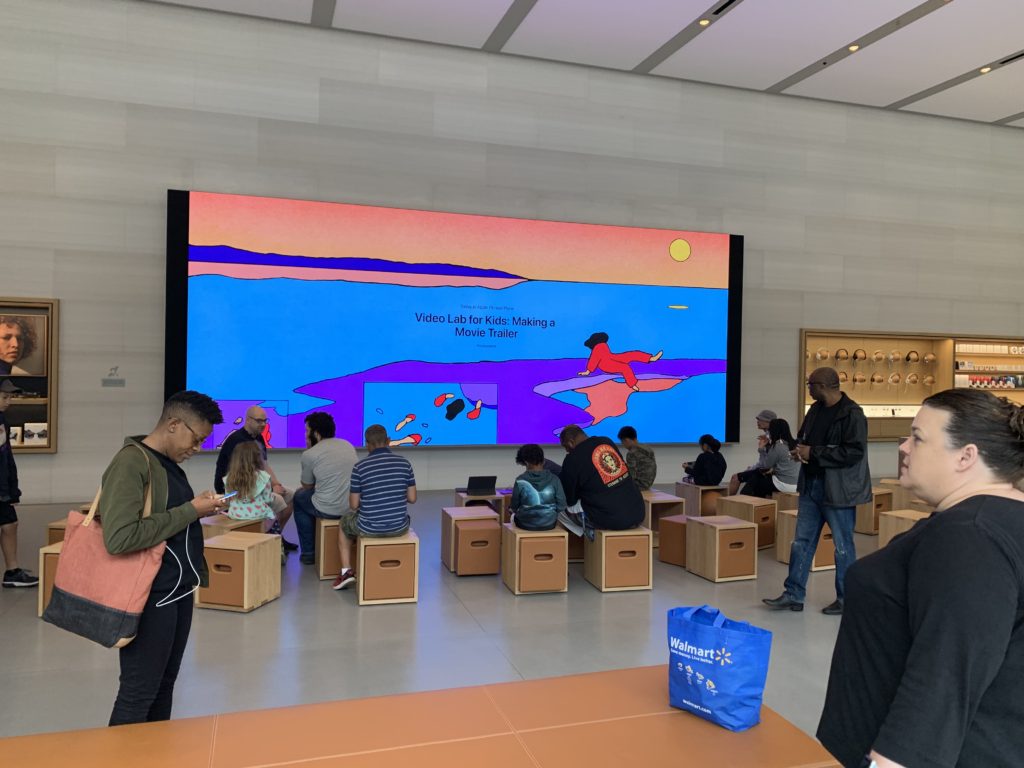
Once you arrive at an Apple Store check-in with the greeter at the door or any employee you find. They will make sure you are there at the right time for the right course and show you where to go for your session.
If your Apple Store has been remodeled lately to the new format, you’ll probably be brought to the large screen like up above. The picture above is from a newer Apple Store in Portland. I didn’t take a course while I was there, but there was a course going on.
If your Apple Store hasn’t been remodeled or if it is smaller, you’ll probably be taken to a table with a screen attached to it.

Then you wait for your Apple Trainer to come out to get started. Everything ran pretty smoothly and I felt it was a great set up.
Making Small Screen Magic
I’m not sure what the size limits of classes are at the larger Apple Stores, but for my session, only three people signed up. Of those three, only two of us actually showed up. Many of the employees of the store would come over and try to take part when they could.
My session was co-created by online magician Zach King. If you’ve never seen his videos before, check them out.
The idea is to teach us some of the video techniques he uses to create these pretty mind-blowing videos.
Getting Started
The course included an exclusive video made by Zach directed towards the people taking the course. Then, our trainer, K came full of energy. She was warm and super polite as she talked to us about what we do, why we signed up for this course, and more. She made the course feel super easy.
Once we were through with the video and the quick overview of what we were going to do, she asked us if we already had the app we were going to use and if we’d like to use one of the phones that she had for us. I quickly download the Clips app to my iPhone XS Max and my classmate asked to use one of her devices since his phone was much older.
Once ready, she showed us the basics of the Clips app and asked how familiar we were with it. I had used it before and I have edited some videos so I was pretty good, but my classmate hadn’t used it before. She asked if I minded her showing the both of us all the features and how to really use the app. I didn’t mind so she did. And I learned some things I didn’t know.
In Action
Once through the basics, we got down to business. We left the table and acted out a scene with K directing and filming us. She would tell us what she was doing as she did it and then we started to create the videos. When done filming this scene we headed back to the table to edit the film. We filmed a scene where we walked into the store and asked where something was located. Instead of telling us, she grabbed us in her hand and transport us to that location.
She connected the device she used to the screen using AirPlay and an AppleTV and walked us through the editing process.
We both got to see and interact with the editing process so that we had a feel for it. Once we were done editing that video, we took turns creating other videos. We took turns being the director and K would help us come up with ideas to try.
We would go out into the store and film using the devices we had and then would return to the table. Next, we connected our device to the AppleTV (which she helped walk us through when needed) and then edit the video. She watched while we did that and made suggestions.
Ending Things
As we finished our videos, she asked if we would mind her sharing our videos with her. Neither of us had a problem and we AirDropped the videos we had created on our device to her so that she could show them off sometime I guess.
We had a closing video from Zach King asking us to share our videos on social media and to continue to practice the skill so that we could continue to get better at it. I happily did on my personal Instagram account, but I haven’t really practiced the skill anymore (although I want to).
Finally, she asked if there were any other questions. She and I talked for a while about the program and teaching in general. She was a great teacher and full of energy and the program seems like a fun one to teach as well.
Verdict on Today At Apple
Once you see how it is done the skill doesn’t seem that hard to pick up but difficult to really master. None of the videos that I did that day (or the one time I practiced afterward) look as well done as Zach King’s but he did tell me to practice.
Never once did I feel like I was in over my head learning these skills. I think the Apple specialist did a great job making things simple to understand and gave us plenty of hands-on time. The course hooked me.
I love that Apple is really pushing these creative courses out. I’ve signed up for two more and I’m excited to see what else I can learn.
Our teacher never tried to push us to buy anything. She never made it seem like a sales pitch. Apple lets you use the newer devices to hope that you’ll upgrade, but they really just want you to see how good those devices are. They don’t try to push you.
Take a stroll through the Today at Apple sessions to find a course that will inspire you!
Discover more from JSwordSmith
Subscribe to get the latest posts sent to your email.