
Welcome back to JSwordSmith’s Tech Tip Tuesday!
Last week Tech Tip Tuesday taught you how to change the double tap feature of your AirPods.
Today, I’m going to show you how to customize Control Center.
What is Control Center
On any iOS device you have access to many controls that you might not have known about. If you have an iPad or an iPhone X stile device (X, XS, XS Max, XR) if you swipe down on the top right side of your screen, you’ll reveal control center.
On every other iOS device, you simply swipe up from the bottom of the screen to reveal Control Center, but everything is the same on the inside.
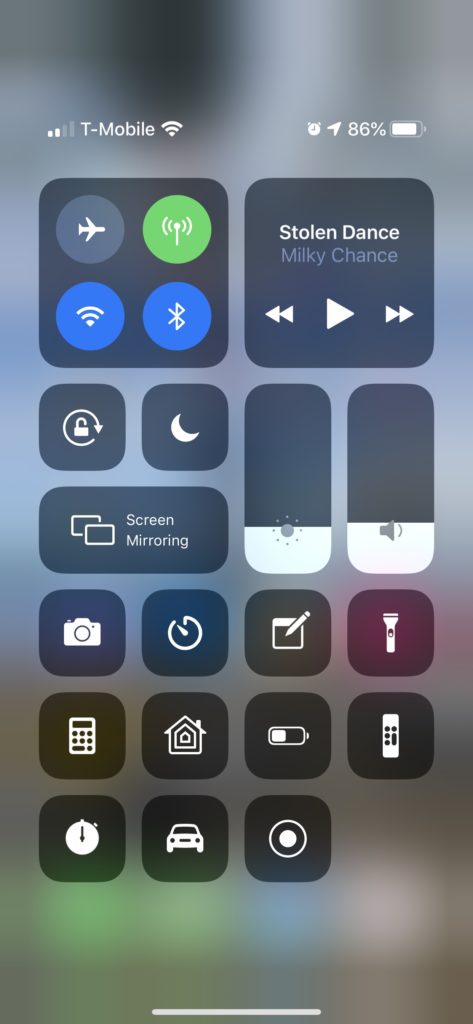
From control center, you can control your music, connections, rotation lock, Do Not Disturb, volume, screen brightness and more.
If your iOS device has Force Touch, you can also press firmer on the screen to get more options to pop up. If your device doesn’t have Force Touch, simple press and hold until the screen changes.
But you can also customize this screen with some other apps as well. While you can’t add just any app, Apple has added shortcuts for many of it’s apps and utilities like Flashlight. You can see from the picture above, I’ve already added in some apps that I use frequently.
How to Customize Control Center
- Head to your Settings App.
- Find control Center Center in the list of Settings.
- Push on the Customize Controls button
- Add or Subtract and apps that you’d like to try or use.
- Engage control center by swiping up from the bottom on older iPhones or down from the top right on new iPhones and iPads.
- You can see what your apps do and where they are on the control center without leaving the Customize Controls screens. Feel free to edit and arrange how you’d like by engaging Control Center.
- When you’re set, just head to the home screen. No saving or anything needed.
Wrap Up
Control Center can be a powerful tool for you to know about. It gets even better when you can customize it the way you want it.
That’s it for this weeks Tech Tip Tuesday. How do you customize your Control Center, send or post a pic in the comments, on Instagram or Twitter
Also, let me know what types of things you’d like to see on Tech Tip Tuesday!
Other Tech Tips
Check out the last Tech Tips:
- Change the double tap on your AirPods
- Deal with text on your iPad
- Customize the Dock on your Apple Watch
- Log into your Mac with your Apple Watch
Discover more from JSwordSmith
Subscribe to get the latest posts sent to your email.







