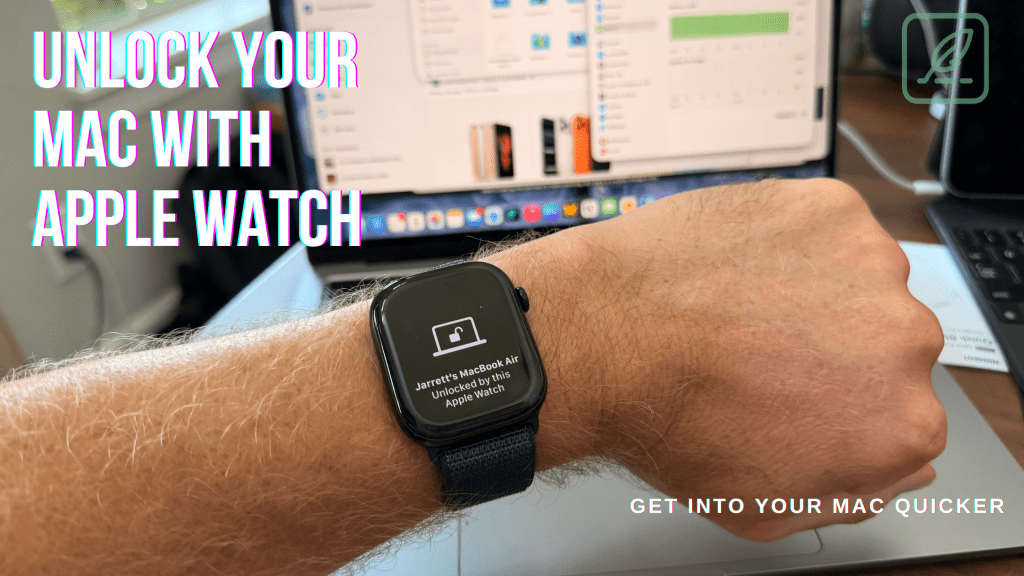Did you know that you could unlock your Mac with Apple Watch?
It’s a simple feature that might have slipped past you if you have an older Mac or Apple Watch. Here are all the steps you need to unlock your Mac with Apple Watch.
Security
While the iPhone has had the Touch ID or Face ID since the iPhone 5s, the Mac has lagged in biometrics. The newest Macs and Magic Keyboards feature Touch ID; however, not all Macs or keyboards offer this capability for logging in. Additionally, there may be a quicker and easier way to log in to your Mac.
Face ID hasn’t been
Now, there are a couple of limitations: your Mac needs to be able to run at least macOS 10.11 and have Wi-Fi and Bluetooth turned on. Additionally, if multiple people have accounts that are currently open on your Mac, you will need to log in with your password.
Set up Unlock Mac With Apple Watch
Apple has made this feature much easier to turn on since it first appeared. When I’ve booted up a new Mac or bought a new Apple Watch, I’ve gotten a notification on my Mac to turn it on. If you missed the notification or it never appeared, here’s how to access the settings to enable unlocking your Mac with Apple Watch.
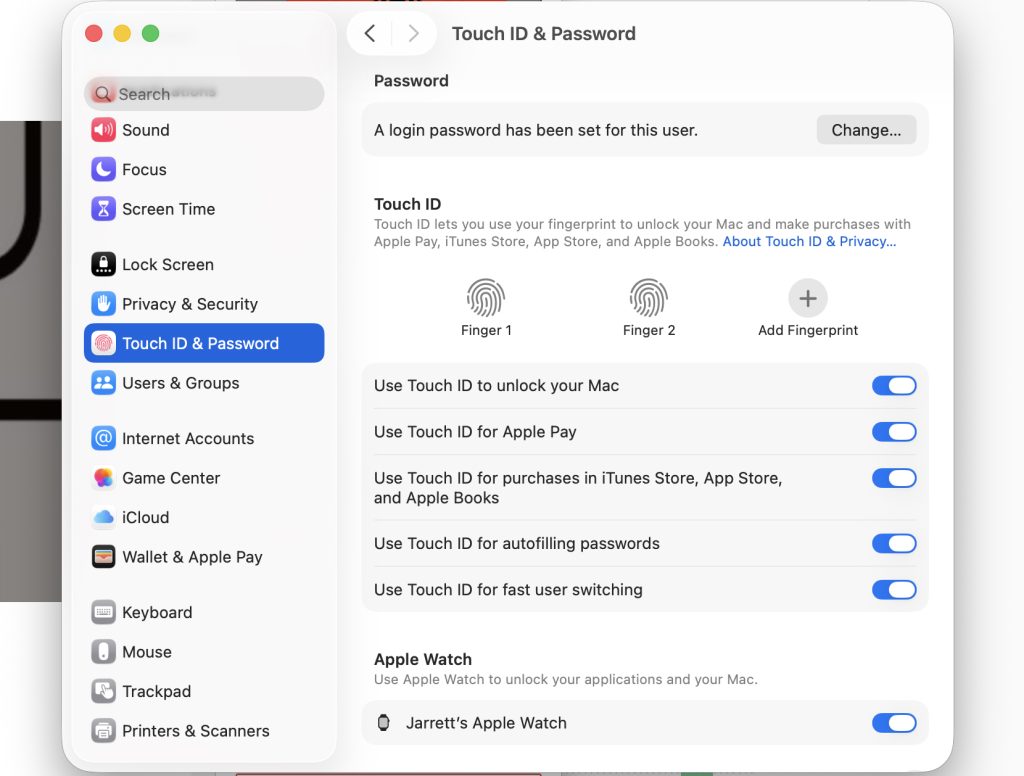
- Log in to your account on your Mac and, with your Apple Watch on, open the Settings app.
- Select the Touch ID & Password option in the left pane
- Find the Apple Watch option at the bottom of this new page.
- Toggle your Apple Watch to the green On position.
- It will ask you for your system password.
- Input your password and accept.
- Next time your Mac needs your password after waking, it should log you in as long as your Apple Watch is on.
Pretty simple!
If you share your Mac with someone, if they have logged in and you are trying to log back in to your account, you’ll have to provide your password. But any time you were the last person logged in, your Apple Watch will unlock your Mac.
Using Your Apple Watch on Your Mac
Unlocking your Mac with Apple Watch isn’t the only thing you can do. Now that the Watch has paired with your Mac, you can use your Apple Watch to okay prompt on your Mac, such as when you try to open the Passwords app. For example, when you open the Password app on your Mac, you’ll get a prompt on your Apple Watch to double-click the side button to authenticate the app. Doing this will open the App for you. Most of the time, when you need to authenticate yourself as a user, you’ll get this prompt.
You can also use this feature to authorize purchases on your Mac using Apple Pay. The process is similar to unlocking an app. You attempt to purchase something using Apple Pay on your Mac and you’ll be able to authorize the payment with a double-click of your Apple Watch’s side button.
Unlock Your Mac with Apple Watch to Boost Your Workflow
Unlocking your Mac with Apple Watch is a simple trick that can breathe new life into an older Mac that doesn’t offer Touch ID, allowing you to log in faster and get work done. It’s one of those simple things that Apple developers do so well that it feels magical.
Did this tip help you out? Let me know in the comments. Additionally, please let me know what other information you’d like to know about your Apple devices. I’d love to create more tips like this or how to master using Windows on iPadOS 26.
Of course, you can also let me know on social media. All my links are listed below.
And don’t forget to sign up for the mailing list to get early access to any new post on the site, and maybe a members only newsletter when I get the time to create more.
Discover more from JSwordSmith
Subscribe to get the latest posts sent to your email.