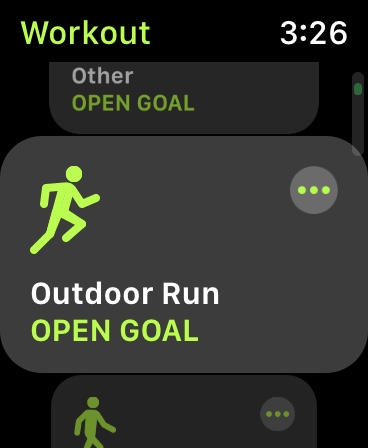Update: I updated this after my second run. Check out the pace alerts and other new tidbits
So I managed to get my first run of 2019 yesterday. I’m off to a great start if I do say so myself. As I mentioned yesterday in my first post about using tech to get healthy I recorded my first run of the year. To start with I’m using the Workout App on the Apple Watch. I plan to put the app through its paces so that I can compare it to the other running apps on the Apple Watch
Here’s my impressions after my first run with the Workout App
| Good | Bad |
| Music Controls | No social sharing features |
| Lots of information | Lack of audio notifications |
| Reliable | Doesn’t integrate with Achievement |
| Post run information | |
| Phone syncing |
Setting Up the Run
Apple has made it very easy to start a run using the Workout app on the Apple Watch. You can go to the Workout App on the Apple Watch and just select Outdoor Run. You’ll get a count down to when the app begins to record data. All that’s left is to start running.
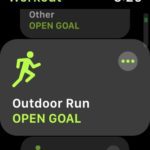
Of course, if you want to set goals like distance, time, or calories, all you have to do is push the 3 dots in the top right of the card.
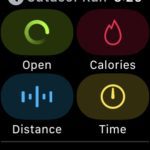
Below these options, is the pace alert section. Here you can set a pace goal that you want to try to keep. The Watch will alert you if you dip below or
During the Run
Stats While Using The Workout App on Apple Watch
For the most part, the Workout app gets out of your way when you run. You can lift your wrist to see the details that you set to see. You can select which details it shows you in the Watch app on the iPhone. I like having the duration, average pace, Active Calories, Heart rate, and distance on mine, but there are more options like cadence, rolling pace, or elevation.
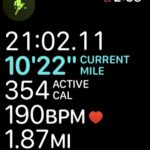
It’s simple and glanceable as long as you know where to look. I like to know what my current pace is so I usually keep it highlighted while I’m running. As I mentioned, you can select what is on the screen on the Watch app on your phone.
One of the things I love about using the workout app on Apple Watch is that it has never crashed on me. Through the years, I have used a few different apps to track my runs and I have had apps crash on me and lose everything. Some have crashed at the end of a run with no way to get anything back. There are also problems with other apps syncing sometimes, but I’ve never had any issues with syncing using the Workout app.
Music Control
The Workout App has the leg up on all of the other competition so far, you have the ability to control the music from within your workout. By swiping from the left to right on the watch screen you will get to the familiar music control screen. This could be a boon for those that run with only their Wifi Apple Watch like me.
If you have the LTE version you can use Siri to control the music as you run, but if you don’t you’re stuck with whatever controls your headphones have. If you are using AirPods and haven’t set up a skip control on either of the buds, then you are stuck leaving other workout apps and risking the app closing or losing data. But with the workout app, you have the option within your workout. It might be clunky to get there while you’re running, but it works.
Audio Alerts
As I mentioned, I haven’t turned on the pacing alerts just yet. Without those alerts, the only thing that gets announced about my runs is when you complete a mile. A simple ding rings once you complete a mile while using the workout app on Apple Watch.
If you like simplicity then you’ll love the workout app, if you’d like more data like pace, time, or anything else announced you’ll need to find a different app. If you’d like these things announced to you then you are out of luck.
Post Run
Syncing
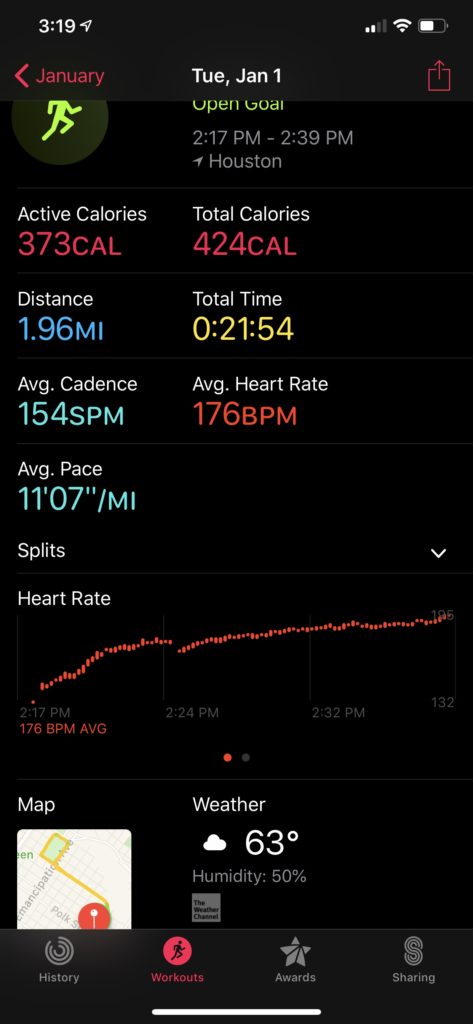
Syncing with the Workout app and your iPhone after a run is simple. You just get near your phone. The exchange of information happens quickly.
The most basic information gets sent over first – miles, time, energy. After the phone has had time to sync with your watch you start to get other information like weather data, a map of your run, and your heart rate during and after your workout.
There is a great composite of data about your run once it all syncs if you are a data junkie.
One of the drawbacks of this app is how it shares information – or really how bad it is at sharing this data. If you want to share your run to Facebook or Twitter, all you get is a green circle. You can’t actually share any of the stats of your run unless you want to type them in. You would be better off taking a screenshot and sharing it with your social media of choice.
The odd thing is that you can get more data on your Apple Watch from sharing. If you are activity friends or in a competition with someone, you will get to see much more data about that person’s run than if they tried to share it with you on a different system.
Other
This is a silly thing, but for some reason when you use the workout app on Apple Watch, it doesn’t sync with the app Achievement. Achievement is the app that pays you to work out.
I can put other information into the health app, like heart rate and it will find it. If I do a workout though, it doesn’t seem to register it like it would through the Strava app. This isn’t a huge deal-breaker, but it does make it take longer to get the points to get paid.
Second Run update
As I mentioned earlier, I set up the pace alerts for my second run. I wasn’t too impressed with it myself but wanted to talk about it.
With the Pace Alert, you input how fast you’d like to keep your pace by hitting the three dots in the outdoor run section. The Apple Watch will now monitor your pace while you run. The implementation is fine however the alerts are lacking.
On my second run, I set up pace alerts. When I fell below or rose above I would get a quick audible ding in my ear, but I didn’t know why or which one. Of course, you’d be able to tell if you were going to slow or too fast. The way it was implemented left me searching. After the run, I’m still not actually sure if the notifications were differentiated in any way. If you get the alert, you’ll need to look at the watch to see what your pace it.
I didn’t mention auto-pausing in my last run because I didn’t stop at all. On my second run, I had to stop for traffic a couple of times. It’s nice that the watch does pause for you, but the only indication you get is a beep in your ear. With all of the beeps and boops can get confusing. It would be nice to add some verbal queues instead of just beeps.
One more thing about the Workout App – it’s very versatile. It is one of the only apps that I’ve tested that track so many different types of workouts. Most of the other apps I’ve tested simple track walking and running. Starva tracks those plus biking. With that in mind, I think the app does a great job tracking runs, even though it can do so much more.
Entries
Check out the other entries in this series
Wrap Up
I think most people will default to using the Workout App on Apple Watch, and that’s not a bad thing. It has some great features on it. However, if you want to share more information you’ll probably want to look elsewhere.
I’m going to do a few more runs with it before I move on to the next app. Make sure you check back to see if I have anything else to add on the Workout App. Follow us on Twitter, Facebook, or you’ve subscribed to our mailing list to make sure you get notified when there’s a new post
Also, make sure you’re following me on Twitter and Instagram to see more from the site and more from my mission to get back in shape.
Discover more from JSwordSmith
Subscribe to get the latest posts sent to your email.