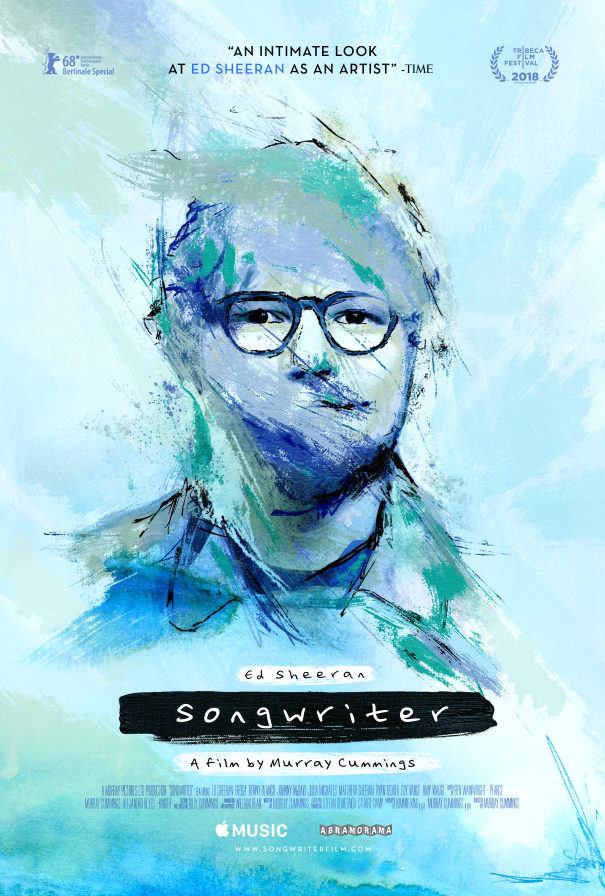I can’t remember a time that Apple released an update that has been as rocky as iOS 13. Apple has set dates for the release and then launched things earlier than they thought, only to need to patch it just a day later. So with that in mind, is iOS 13 a good update?
Well yes. And no – at least not yet if you need stability.
I think the sum of the parts will be great once Apple has ironed everything out. But right now, the software is plagued with bugs and behind the scenes patches that are making it tough for developers.
But there’s still many New parts to the update to be excited about.
Dark Mode
A true dark mode has finally come to iOS!
That seems to be one of the most significant changes that people have talked to me about since the release of iOS 13. And honestly, dark mode is excellent on the phone. Even if you don’t love dark mode, or think that you’ll use it often, it’s still nice to have, especially on a device with an OLED screen (iPhone X, XS models, and 11 models). With so much of the screen dark, the phone doesn’t have to light as much screen, which could save you battery in the long run. I’m not sure that it’s enough to make a big difference, but sometimes, every little bit helps.

iOS 13 music in light mode 
Other than that, dark mode doesn’t change how the device operates. If you prefer a darker user experience, you’ll be happy to have it. Unlike when Apple launched a dark mode on the Mac, you have the option to set up dark mode and light mode to automatically switch based on time of day (in settings under display and brightness). This way, when it is dark out, your phone will default to dark mode.
But Apple drops the ball with the automatic option. When you first set up your phone, the user gets asked if they want to start in Light or Dark mode. There is no mention of the automatic option. Users will have to be told or find it in the settings.
All-in-all, dark mode is nice. I think Apple’s designers did a good job with the overall system design. The problem right now comes just like on the Mac – when you are viewing content that doesn’t have a dark mode. Website like this one (although I have added a dark mode button!) use lots of white that can contrast with the dark screen. This can still be jarring if you have been viewing content that had been dark before it.
Maps
Apple has spent many hours updating Maps, and many updates are hitting with iOS 13 Maps. The entire map view has updated to Apple’s new system. Apple claims that this new map will offer more details about the area. The map does look better than before to me, but it is not a huge difference.
The update brought more building shapes to the map. Of course, you can zoom in and see more of the area you’re inspecting. This change brings Apple Maps closer to feature parity with Google Maps.
What is huge to me is the new elements inside of maps: Favorites and Share ETA.
Favorites
Favorites are places that you often travel to that you might want to save for quick access. It’s really convenient that you can finally save more than just your home and work locations inside the app. I frequently travel to more places
Your favorites show up first thing in the maps app as a row just below the search bar. To edit or add a Favorite, just hit the See All option above it and hit edit, or hit the add favorite at the end of the row. When you do that, Siri will suggest favorites for you based on location and areas that you travel to frequently. It’s so easy to add and edit and it makes Maps so much easier to use.
My absolute favorite addition to Apple Maps is Share ETA. When you get directions to a location, you now have an option to share your ETA with someone. If the person you share with has also updated to iOS 13, they will see your location live on the map. They will also get a notification as you get close to that location. This allows groups to organize more, and I use it all the time to tell my wife when I’ll be home.
Of course, Apple has taken it a step further and allowed you to set a Share ETA with a favorite. So for example, you can set your Home favorite to share your location with your spouse or parents. Of course, Google Maps has the same feature, but those users will need to be using Google Maps, which they might not have.
Other Apple Map additions
Collections can also be created and shared within Apple Maps. If you’re going on vacation and there are some spots that you’d like to see, you can add them to the collection so you don’t forget.
I’m planning on creating a “places to eat” collection for those days that my wife and I can’t decide where to go. Sharing seems to be just as easy as swiping from right to left on the collection and hitting the share button. So that we can both add spots that we want to try.
Although, I have to admit, I haven’t used it yet. I can see the potential and I’m willing to try it out.
There’s also the Look Around feature that Apple unveiled at WWDC this year. Look Around is Apple’s take on Google’s Street View. You can get down to the street level and drag your finger around to look. I haven’t actually used this at all yet since the areas that it is offered is small.
Using it to look around New York right now is very smooth. I like how Apple has layered some points of interest on top of buildings but kept it subtle. Moving around the area is very fluid and quick.
But I’m not sure how much I’ll use this. Just like I’ve never really used the Flyover option either. For now, it just seems to be something that they can do so they did it. I don’t really see the purpose yet.
But I can see the future of this with AR. This could really make it more immersive down the road. But it needs to be in more places to be useful. It also needs to do something new, that it doesn’t really do yet.
Audio Sharing
One of the best things I’ve used on iOS 13 (really, I used it on iPadOS, but its the same on iOS) is the ability to share my audio with another user.
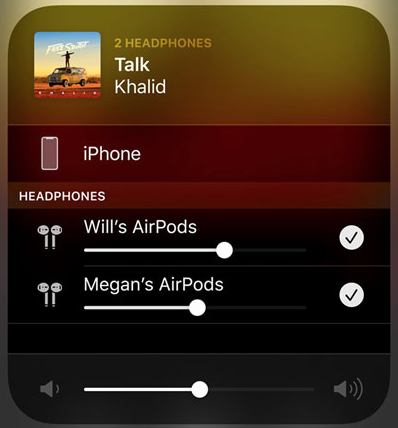
I have long requested this feature since I started to use Bluetooth headphones. While it doesn’t happen as often as I’d like, my wife and I do travel frequently. For the longest time, we’d load up some movies on the iPad, bring the audio splitter and wired headphones and watch a movie on a plane. Then Bluetooth came along. We would end up bringing 2 pairs of headphones, a wired pair of headphones to share audio and AirPods for every other moment we want to listen to stuff. I always wanted to be able to just connect two pairs of Bluetooth headphones and not need the wired ones or a splitter anymore.
Finally, in iOS 13.1, that feature has appeared, as long as you have AirPods or Beats headphones with the H1 or W1 chip inside. The limit on the type of headphones isn’t great, I wish they would open it up to more devices, but luckily my wife and I happen to each have a pair of AirPods.
To get the feature to work, you can pair both sets to a device and simply choose them both from the AirPlay menu. You can also start music on one device and bring another close to it and the second device will ask to share the audio. It’s pretty simple and it
Now, if they would improve the Beats line, bring the price down, or include more headphones, this would be much better. Maybe something with Lightning or USB-C so I don’t have to bring another charger.
Swipe Typing
Android fans are definitely rubbing our face in this one: Apple has finally added swipe typing to the standard keyboard. Swipe Typing allows you swipe between the letters of a word instead of pushing each key. The software will intelligently figure out what you’re trying to typing.
For larger phones, this makes one-handed typing much easier, if I remember to I do it.
When I do remember to use the swipe typing, it is very accurate. I really like having the option to use either method of typing when I need it. I think that typing with two hands goes faster than swiping for me for now, but as I mentioned it makes one handed typing much easier.
Photos
In iOS 13, your photo library has received a new facelift. The new library management uses the smarts of your device to

There are now 4 ways to look at your photo library: years, months, days, and all photos. While these options have been around forever, the way that iOS 13 promotes your older photos stands out. Using details like location, time of year, and more, Photos groups and shows your photos. So around Christmas time, your Christmas photos will be shown to you while you’re in the month or year view. Of course, if you attend a yearly event, those pictures will be shown with priority as well.
When you are in you’re in the day view, your photos and videos will be displayed in a visually pleasing mosaic. The videos auto-play, although there’s no sound until you select the video. Photos will also offer up pictures and videos that it thinks you’ll like by making them bigger.
While it doesn’t change the wheel, it is a more visually appealing way to view your photos than just the list of photos before. I think people will love the visual spruce up.
Photo editing
If you love to edit your photos on your device, you’re in luck. Apple has improved the editing tools in iOS 13 to allow you more fine-tuned controls.
I don’t generally edit my photos, besides maybe a filter once in a while, so I haven’t played around with this too much. One thing that I do love about the editing in iOS 13 is that you can finally edit videos!
You can apply all the filters to videos that you can to photos. You can also crop and rotate now without needed to export the video and then import it again. This could be a godsend to people that like to take videos. I know that I love it already.
Little Bits
While there is much more that I haven’t covered in iOS 13, I’m trying to hit the highlights that I’ve had in using it. There are some other little things, like
- an improved Siri Voice
- Better security (this can be double edged)
- Faster FaceID
- Apps open quicker (Haven’t really noticed it, but they opened pretty fast before)
- Apple Arcade (which I’m planning to tackle soon on its own)
- Apple TV+
- AR Kit improvements
- UI improvements.
This feels like a big update, but for the most part, the things I’ve listed above are the things that I feel most people should try out, or might really notice.
The Bad
But not everything is good with iOS 13. Behind the code, iOS 13 seems to be on fire. This year, Apple staggered the launch of iOS, iPadOS, Catalina, WatchOS, and HomePodOS. After they released iOS 13 just before the launch of the iPhone 11, and iPhone 11 Pros, Apple quickly release iOS 13.1 just days later along with iPadOS. Then both systems got not one, but two system updates to help improve stability.
I feel like I’ve been very lucky that I have run into too many bugs, especially on the newest phone, but that doesn’t mean that things are rocky behind the scenes. I don’t really feel like developers know what to really do right now, because of the way that Apple has implemented and changed things behind the scenes heading into the release.
But I’m not a developer and I don’t really know everything, just what I’ve heard.
Alerts
I have been annoyed by the amount of alerts I’m getting on iOS 13, but I know why they are doing it. Apple is really cracking down on privacy, and to do that, they are making sure that the users know when they are being tracked. So they tweaked a setting to notify the user whenever an app is asking for your location always or to use your Bluetooth.
Users probably don’t know that apps have been using your Bluetooth to get your location. There has never been a reason that FaceBook needs to use your Bluetooth, but just moments after updating, I was asked if I wanted to allow Facebook to use mine.
After the flood of apps asking to use my Bluetooth, then you’ll get notifications about apps wanting to use your location. Apple has changed the options that get presented to you as Allow While Using the App or Don’t Allow. But there will be apps that you want to track you all the time such as your home security system or something.
After the first time that you tell your device what you want to do with your location, you’ll get a second request in a few days showing you that the app has been tracking you and then it asks again if you’d like to continue to allow the app to use your data.
This adds up to a safer device, but all the prompts can become overwhelming and annoying.
Overall Impressions
So far, I like iOS 13 more than I’m annoyed by it. If you are worried about the stability of your device, I might hold off on updating until iOS 13.2 where more bugs are worked out.
But there is enough added that works right now that makes it worth the upgrade for me. Dark Mode, Map improvements, and Swipe Typing make it enough for me.
If nothing else, iOS 13 brought us iPadOS, which is a huge overhaul of iOS on the iPad.
Discover more from JSwordSmith
Subscribe to get the latest posts sent to your email.