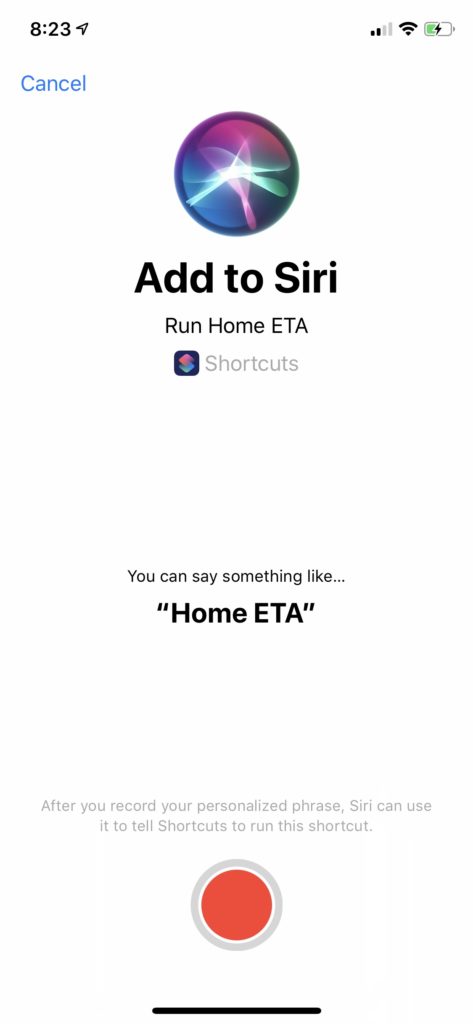It has been a couple of days since iOS 12 came out, and with it came a “new” app from Apple called Shortcuts. I say “new” because
Shortcuts is an app that not everyone might need, but it has something for lots of people.
Basically what the app does is lets you create these workflows or shortcuts of things that you do. In my iOS 12
So it can be a pretty powerful app, and Apple did a great job trying to make it simple to use.
Don’t reinvent the wheel
One of the great things about Shortcuts is that there is a gallery of shortcuts already made for you.

After you download the
I’m going to start with Gallery
Apple has curated a nice start here. So browse through and see if there’s anything you’d like to use or build off of. For my attempt at building one of my personalize shortcuts, I started with the home eta.
Once you find one that looks interesting, push on it and it will expand to show you what apps and services the program works with, and it will give you two options Get Shortcut or Show Action.

Get Shortcut will download the action to your library. Once you do that, it might also ask you some questions to fill in. When I added the Home ETA shortcut, it asked me to put the home address I wanted in (easily important through Siri suggestions on the keyboard) and who I wanted to send my ETA to, which it let me search through my contacts for.
It’s as simple as that.
I picked this one out because I wanted to make a shortcut that would get my eta, send it to my wife, start up the maps app with directions to my house, and start the podcast that I’ve been listening to.
In my library, now what?

Here’s my collection of Shortcuts. If you already had experiences with Workflow, all your saved workflows actually port over to Shortcuts. In fact, you don’t have to install a new app at all, Workflow updates to Shortcuts.
From here, you can push on of the buttons you see to run a workflow, or if you hit the three dots you can edit a workflow.

Once inside you can see how a shortcut works or you can add to it. To add to a workflow you just select the search at the bottom of the screen and search for what you want it to do. Want to start a playlist, just search for a
I don’t want to get into the meat of making a shortcut, because quite honestly, I’m not good at it yet, and it can get really confusing if you don’t know what you’re doing. That’s why I say look through the gallery and see what those workflows do.

What you can do right now is hit the slider button just under “Done” to get access to more things. Here you can change the simple things like the name and icon.
Midway through the page, you have sliders for adding your new shortcut to Widgets (when you force
You can choose where you place your shortcut, but the real power comes from the Siri Phrase option. If you click on that, you will get the power to name your shortcut with Siri. Then all you have to do is say that phrase to Siri, “Hey Siri, Heading Home” and Siri will run the shortcut for you.
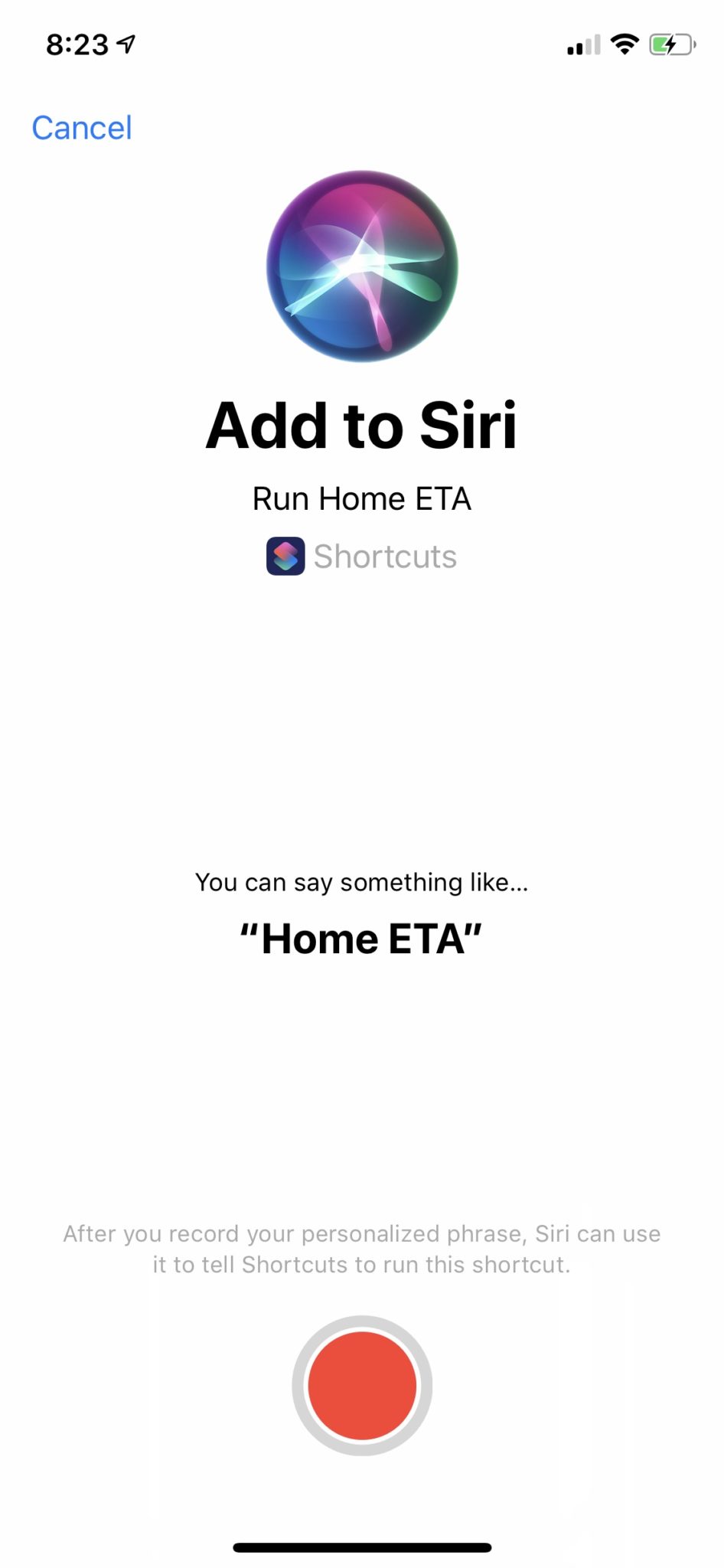
3rd Party Apps
Right now, the Shortcuts app already feels more powerful than the Workflow app. The only thing really holding it back right now is the amount of 3rd party apps that have included tie-ins to shortcuts. As more apps allow Shortcuts to get hooks into the system, things will start to take off even more.
Sharing
Going back to the main screen of your Shortcut, Apple has
Wrap up
I think Shortcuts will be a big thing for iOS moving forward, but it could be limited by the difficulty. Apple was smart to keep the gallery around and let you edit what is already there. I can see communities popping up around Shortcuts as well. I hope to see the gallery kept up, and for more 3rd party apps to get their hooks into it as well.
Do you have any Shortcuts you use already? Any that you want to see made?
Discover more from JSwordSmith
Subscribe to get the latest posts sent to your email.