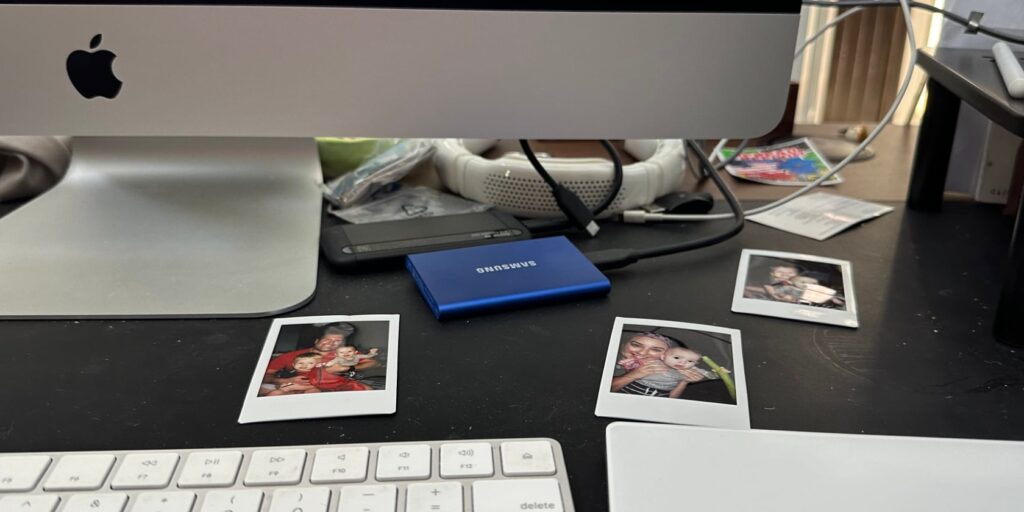I had never experienced a slow Mac before. Not one that was only a few years old, at least. But every time my wife tried to log on to our 2019 iMac, she would complain that it took forever. I knew I had to do something to make it better.
I couldn’t buy a new Mac. I didn’t have the money. So, I had to find another way to speed up my 2019 iMac’s performance.
My 2019 iMac System
I bought my 2019 iMac on launch. When Apple announced the newest version of the iMac, I sped through ordering, stopping only to ponder which Intel Processor I wanted and could afford.
I will say I did stop and question which hard drive to order. I had never had a Fusion Drive in a Mac before. The speed and storage promise sounded good to me. I ended up going with the standard 2-terabyte Fusion Drive.
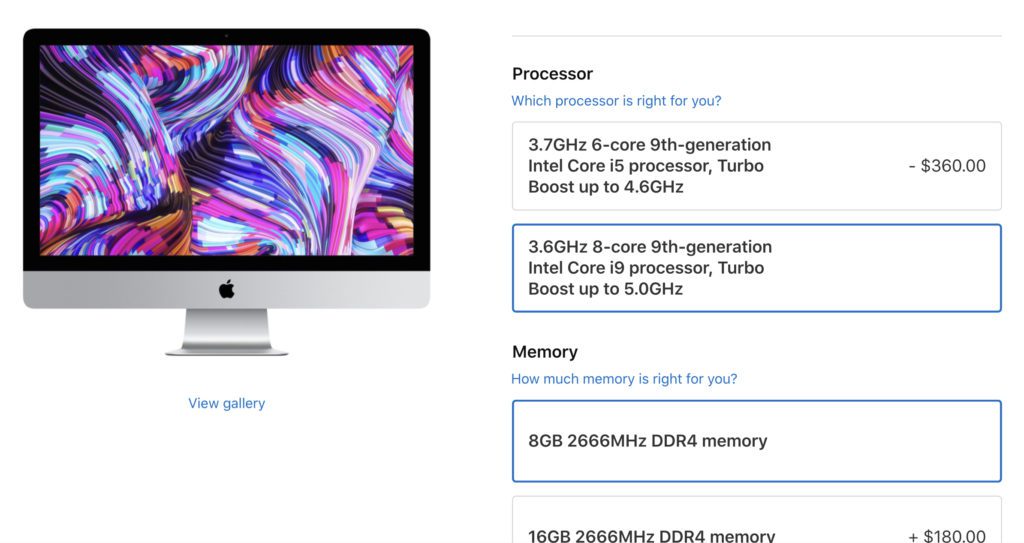
I soon realized my mistake. Every tech podcast I listened to lambasted Apple for still including the spinning hard drive. I had instant regrets. I thought, surely it can’t be that bad, plus I wanted my iMac, so I didn’t return it. I even mentioned how I thought the Fusion drive would be a bottleneck for me later on.
Plus, I had already ordered extra RAM to install myself once the thing came. I figured I would have plenty of machines for a long time.
And I did.
But eventually, things started to slow down. Since I was the one who always logged in, I hardly ever noticed the slowdown. The only time I felt it was slow would be when I opened Microsoft programs after a restart or upgrade.
When I investigated what happened when she logged on, I realized it took forever to log in. It would take 20 minutes or more before any apps would open.
That’s when I realized that my entire drive was nearly full. We had used up the entire Fusion Drive. So, I found an old external drive I used long ago for a Time Machine backup and repurposed it for storage. I moved our photos and music off the Fusion Drive and onto the external HDD.
Things improved a little, but not by enough.
So, I had an idea. I just needed to research and have time to work on it.
macOS on an External Drive
I had a spare external SSD just sitting there, not doing anything. I wondered if I could install a copy of MacOS on the external SSD and how it would run. Would an SSD plugged into the USB 3 or USB-C port run faster than the internal components? Could I give my iMac an SSD upgrade without opening it up?
With my oldest resting and playing on his tablet, my youngest taking a nap, and my wife home, I had time to play. I set out to see what would happen by installing macOS Sonoma on an external SSD.
The current installation wouldn’t be damaged by installing it on the external SSD on my iMac. If something went wrong, I could boot into the old system. There was no risk to try it.
Installation Process
I plugged the drive into the USB 3 port. Then I formatted it and rebooted it into Internet Recovery Mode (old Command + R when your Mac boots up after a shutdown) and had it install a fresh copy of MacOS Sonoma. The installation took about 30 minutes.
Macs have a great feature that will transfer all your apps and files to a new Mac called Migration Assistant. Since I had installed macOS on an external drive, I still had my previous system on the internal Fusion Drive. I should be able to select that drive in the Migration Assistant and not have to set everything back up how we all had it.
For some reason, though, I wasn’t able to select it. It told me that one of the drives was case-sensitive and that I couldn’t migrate.
I felt let down. I ran out of time; my family needed me again, but I wasn’t done. I just skipped the migration and booted into Sonoma. I might boot into the old system, do a Time Machine backup, and then try to migrate again.
Running out of time, I grabbed that old spinning hard drive external drive I used before, booted up the old macOS system, and started a Time Machine backup. It told me it would be completed in fourteen hours. Sigh.
I left it going and went to play with my family. As I played, my mind kept trying to problem solve. I wondered if I should reformat the SDD and try again, just making sure to match the internal drive format.
I found an opening to check on things. My son came in and sat with me while I had things going. I stopped the Time Machine backup and reformatted the SSD. I then tried to install macOS one more time. It took about the same time, but I left it doing its thing and went to play again.
I crossed my fingers when it finished and headed to the Migration Assistant prompt. This time, I could select the internal drive! I selected it and let it do its thing overnight.
Results
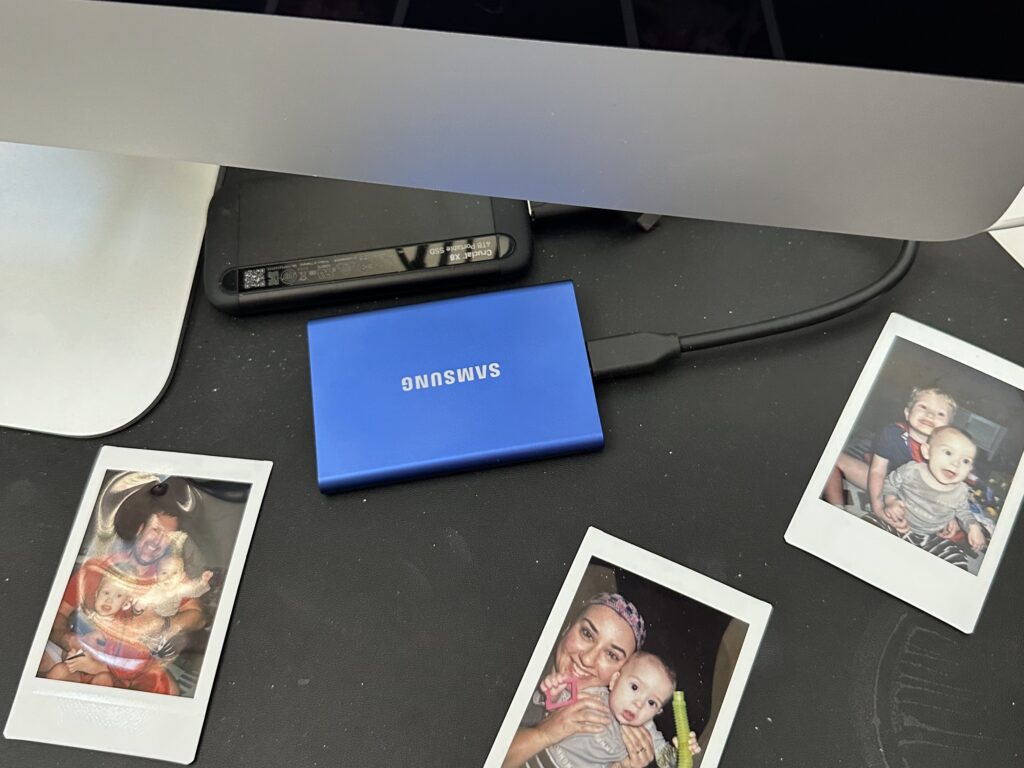
The following day, I had forgotten about it all. When I got to my desk on my regular schedule, my Mac greeted me with new setup screens. Delighted to see the results, I moved through them and got into macOS. Everything was as I had left it, but it felt different.
Everything moved with more speed. Using it felt better than ever, but there was still a little lag. Again, I chalked it up to a fresh install of macOS Sonoma. But I also wondered if it would be better if I shuffled around some of the cables I had plugged into the iMac to use the Thunderbolt port instead of the USB 3 ports.
The Samsung T7 SSD drive I used supports USB 3.2 Gen 2, but the USB 3 ports on the iMac are only USB 3. I would get more speed if I used a USB-C cable and plugged it into the Thunderbolt. I shut down the iMac, switched the port, and booted back up.
Things are even faster now. All my apps are opening at a speed I have only seen on my more recent MacBook Airs (M1 and M2). It feels like a brand-new computer, honestly.
Relief
On my previous iMac, I tried to install an internal SSD. That project provided me with some fun, but I no longer have time to do something like that. Of course, installing and copying everything over to an SSD took a long time, but it didn’t require me to be there the entire time.
Logging into my wife or son’s account on the Mac doesn’t take an entire episode of Ted Lasso to reach a usable state anymore. It only takes seconds. It also staved off my desire to upgrade to an Apple Studio Display with a Mac mini attached or dipping my toes into the Apple Vision Pro.
I do wish that once this iMac has run its last cycle, I could use it as a monitor for my next system. It seems like such a waste to hand it off. Plus, since my macOS was on an external drive now, I didn’t have to wait to have the mini in hand to transfer everything if I wanted to sell this computer and get that Mac Mini setup.
Make sure you follow me on Threads, Instagram, and Facebook to keep up with all my adventures, tech, parenting, or otherwise. Also, make sure you subscribe to the mailing list so that you don’t miss any updates or subscriber only articles. Plus, it’s free!
Also, if you’d like to help keep the site afloat or help me get rid of the ads on the page, make sure you like and share this article, buy something from the links on this article, or donate(or set up a monthly donation). If you’ve made it this far, you have my deepest thanks for reading and helping to make a dream come true!
Discover more from JSwordSmith
Subscribe to get the latest posts sent to your email.