Black Friday and Christmas are coming up soon! New iPhones and iPads are one of the most common gifts during the holidays, but some new user might be asking “How do I do a new iPhone setup?” Not to mention that these devices are both relatively new, so people are just now getting them in their hands. So if you’re giving a gift (we have iPhone and iPad buyers guides to help you pick) or if you’re expecting a new iPhone 14 Pro, here’s how the new iPhone Setup process works
You have a couple of options:
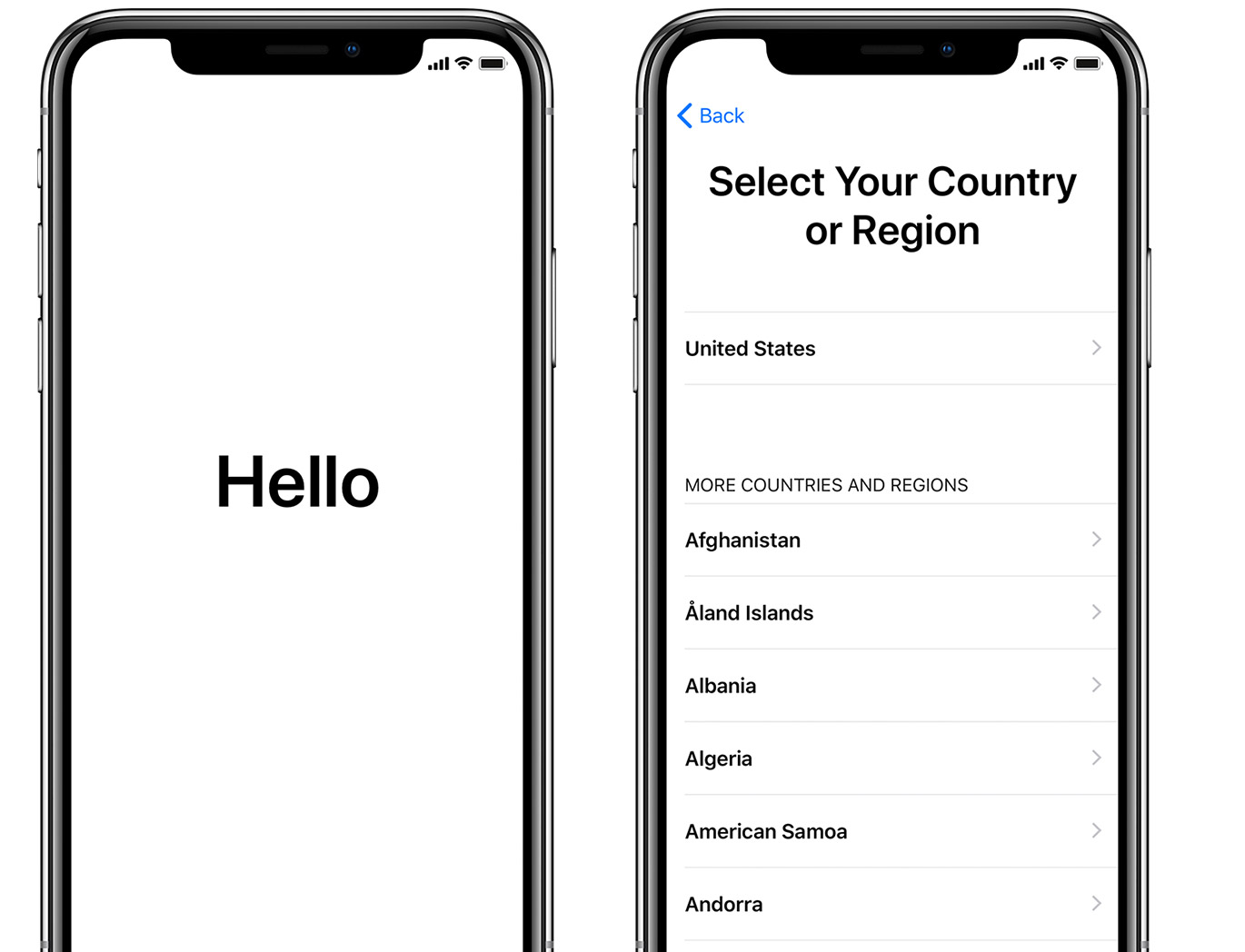
The Easiest method for A New iPhone Setup!
If you already have an iOS device – say you’ve upgraded your old iPhone XS Max to a new iPhone 14 – and you still have the old device, just turn your new phone on.
Once your new iPhone boots up, you will see the Hello and swipe to begin screen. So swipe the screen, and you will be presented with language options. Pick your language, and then it’s time to make some choices about how you plan to set up your iPhone.
If you are running iOS 11 or newer, on the next screen it should ask you if you’d like to use Quick Start. Click yes! I’ve created a video below to help.
Easiest Way To Set Up Your iPhone – Device-to-Device transfer
Device-to-Device is the quickest and easiest way to move everything from your old iPhone to your new iPhone. All you have to do is bring the old device close to the new one now, and your old phone will pop up a card saying “Set Up New Phone” with a big continue button.
Once you push the button, the new phone will have a cloud on the screen, and your old phone will ask you to use the camera to scan the cloud. Doing that will create a link between the devices, and it will pass over all the information it needs.

Once it makes that connection, it will ask if you’d like to make a backup of your old phone while it sets up your new phone.
It will ask you for your old phone’s passcode during the process. Input your phone’s passcode, and it will pass over all the information like iCloud account, wifi passwords, and everything else the system needs to set up.
Once things start getting shifted over, it will ask you if you want to share your information with App developers (which I find helpful, but you do you) and to set up TouchID or FaceID.
Once that’s done, it will ask you if you’d like to set up your apps and data. If you press continue, it will restore from an iCloud backup of a similar device (iPad to iPad if you have one or iPhone to iPhone). You can also choose the lower option under the button to choose a different iCloud restore, set it up as a new iPhone, or move data from Andriod.
Other options

If you don’t have an iOS device handy, maybe you traded yours into the phone company. If you select Set Up Manually on the Quick Start screen, it will ask you to log in to Wifi, and then you will have options to
Select which one you’d like to do. If you had a backup of your device in iCloud, that is the quickest option to get back to a
iTunes
If you still have a computer at home with iTunes, you can plug your phone in and back up there. If you encrypt the backup, most of your passwords will still be there. If you have a more modern macOS system, all of this has been moved to the Finder window, but the steps are mostly the same for setting up a new iPhone
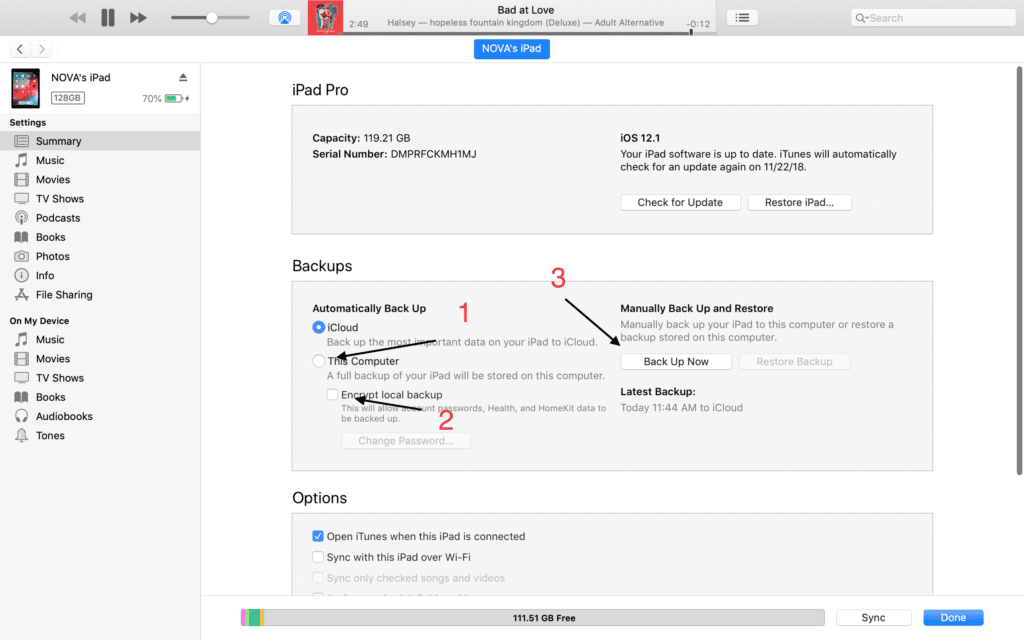
Wrap up
Apple has made it so easy to set up a new device. There are many options to get you up and running with that new device.
I hope this helped you with setting up a new iOS device.
Make sure you follow us for more tips on Twitter and Facebook.
Discover more from JSwordSmith
Subscribe to get the latest posts sent to your email.
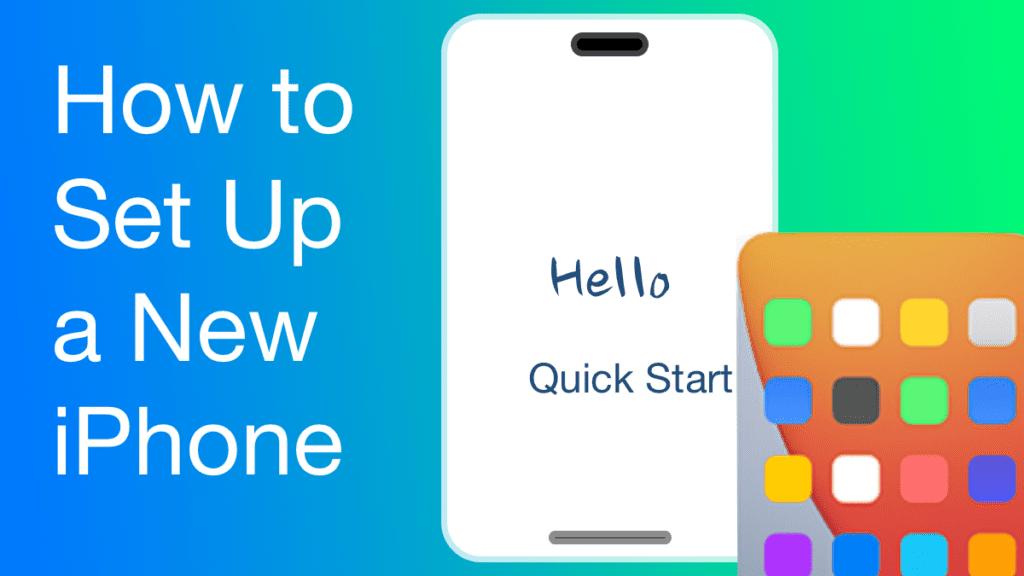
Worked like a charm. Thanks, Jarrett!
Glad to hear it! Let me know if you need any other help!