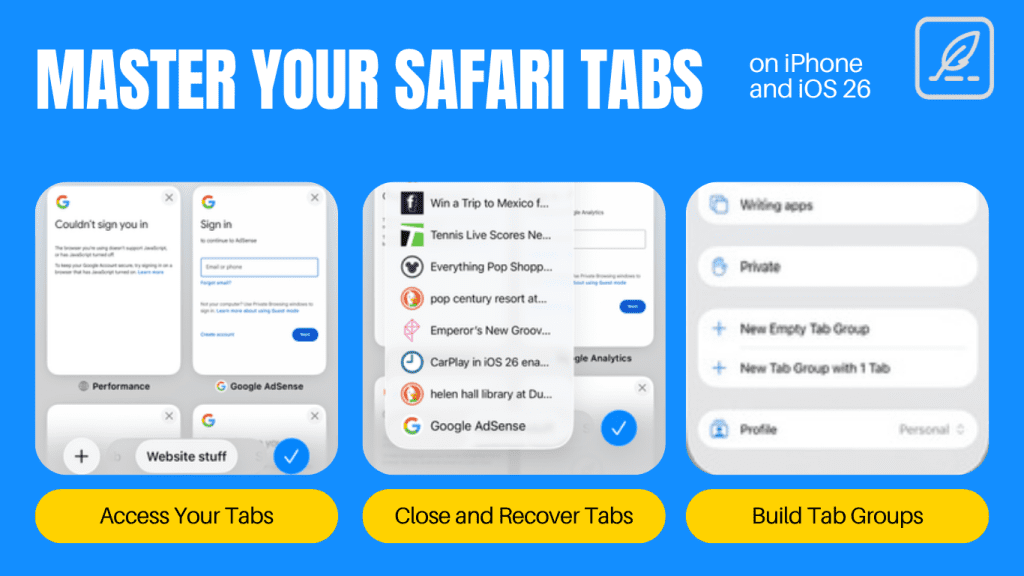Did you know that Safari on your iPhone has tabs? If you didn’t know, you might have a ton of tabs open in Safari, slowing down your web surfing.
Here are some tips and tricks for dealing with Safari tabs on your iPhone.
What is a Safari Tab
In Safari, there might be a time when you want to look at multiple webpages at one time. You might be comparing the price of something you’re looking to buy and you don’t want to have to lose your place. In this case, you can open up a new browser window inside of Safari, without opening a new window. You’ll have access to multiple webpages inside on window to go between, hence the name Tab.
It’s basically like opening multiple windows inside one window.
On an iPad or MacBook, there’s plenty of space to see all your tabs. On an iPhone, there’s not as much space, so Apple had to do some tricky designing to let you see them. However, they can be slightly hard to find.
Safari Basics
Many times, when you click a link in another app, like email, the link opens in a new Safari tab and the user never even knew it. This can lead to a build up of tabs behind the scenes, especially for those that didn’t know about this at all. Too many tabs can slow down Safari.
iOS 26 changed the layout of the Safari window and added more taps to access your tabs, but it’s still pretty easy to get to.



The easiest way to get to your Safari tabs is to open Safari and swipe up on the URL bar (the place where you type in to search or go straight to a website). You can also click the three-dot button next to the URL bar and then select All Tabs to open up your tab window.
To view your next tab, swipe left or right on the URL bar to navigate to the next screen. I wish Apple would provide a slightly larger buffer between the URL bar and the Home Indicator at the bottom. I often try to swipe to a different tab, but sometimes end up swiping to a completely different app.
Close Your Safari Tabs


To close tabs, you can go through and close these one by one by hitting the X in the top left of the Tab screen. This way, you won’t accidentally close something that you wanted to save. But if you have a ton of these open, it could take a while.
If you want to close them all, you can press and hold the blue checkmark button in the lower right until the option to Close All # Tabs appears. Then press the button to close them all. Pressing that button will bring up a second button, asking you to confirm that you want to close all the tabs. Press it to close them, or press anywhere else on the screen to dismiss the option.
Open a Closed Safari tab
If you do close a tab that you meant to keep, you can get it back! On the tab screen, push and hold on the Plus button at the bottom left of the screen. This will bring up a screen of ALL of your recently deleted Tabs. Simply push on the one you want to bring it back.
Tab Groups
If you have tabs that you like to keep open, you can make tab groups to keep them all together. Get to the Tab screen in Safari again by swiping up or pressing the buttons.
At the bottom middle of the screen, you’ll see how many tabs you have open. Press on that and a new menu will come up that will allow you to make a tab group or an empty tab group. Making a new tab group will put your current tab in the new tab group. Making an empty one will do just that.
You can also swipe your screen to the right and it will ask you to name your new tab group.
I have created tab groups for different parts of my life like work, publishing, and social media. I’ll keep all my social media tabs in one group, so I can simply go to those pages quickly and I won’t have to hunt for them in the standard open spot.
Your tab groups will sync with iCloud so they should show up on all your Apple devices logged into the same account.
Now, when you look at your tabs, you can swipe through your tab groups at the bottom of the screen.
Wrap Up
Tabs can be a powerful feature to help you scan the web, but if you don’t know how to master them, they could slow your iPhone down. So, be mindful of your tabs.
If you need anymore help, let me know in the comments below or on your favorite social media platform, although I’m most active on threads.
Also, put your email in the box at the bottom of the page to subscribe to the mailing list. You’ll get new content sent right to your inbox, and I promise not to spam you.
Other Tech Tips
Check out the last Tech Tips:
- Change the double tap on your AirPods
- Customize Control Center
- Deal with text on your iPad
- Customize the Dock on your Apple Watch
- Log into your Mac with your Apple Watch
- Multitasking on the iPad
- Quickly switch apps
- Create a Shared Photo Album
- Use search on iOS
Discover more from JSwordSmith
Subscribe to get the latest posts sent to your email.