This week’s Tech Tip Tuesday is a pretty simple one that you might not already know: how to switch apps quickly on iOS. This method allows you to quickly swipe between two or more apps, or even get back to an app you used a few minutes ago without having to go back to the home screen.
Follow below to become an app switching master.
How to Switch Apps Quickly on an iPhone Without a Home Button
To switch apps quickly on an iPhone that doesn’t have a Home button, simply swipe from left to right at the bottom of the screen. This will bring slide you back to your previous app. You can swipe all the way through your opened apps.
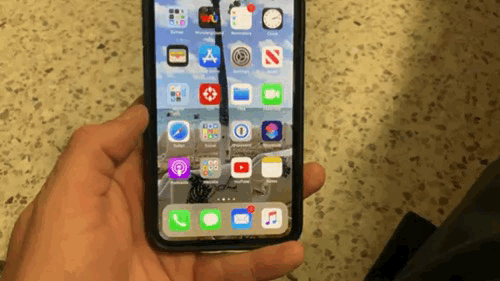
Swiping from left to right will go to the next most recently used app, and swiping the opposite way will go back. If you stop an interact with an app, it will now be the furthest app to the right in the timeline.
The Time Line
Of course, if you want to see your timeline of apps and return to one you used more than a couple of apps ago, you can swipe up from the bottom of the screen and hold your finger still for a moment.
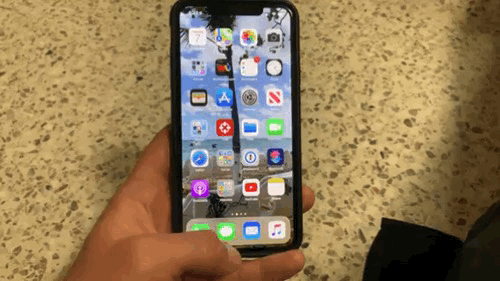
This will take you to the timeline where you can see and access your most recent apps. Your most recent will be the first app on the screen with your app last accessed all the way to the left.
How to Switch Apps Quickly on an iPhone with Home Button
While you can’t slide into apps on older phones, you can still use the timeline.
Wrap Up
It’s a quick little tip that can help speed up your productivity in a big way. Now, using two apps on an iPhone can become more manageable and speed up flipping between other apps.
Other Tech Tips
Check out the last Tech Tips:
- Change the double tap on your AirPods
- Customize Control Center
- Deal with text on your iPad
- Customize the Dock on your Apple Watch
- Log into your Mac with your Apple Watch
- Multitasking on the iPad
Discover more from JSwordSmith
Subscribe to get the latest posts sent to your email.
