The iPhone has a feature that could save your life if you have a medical emergency: Medical ID.
Over the years, the iPhone has become an excellent repository for all your Medical data. I can store data about your workouts, take an ECG, and even check your oxygen level. It has helped many people get in better shape. The newest iPhones can even automatically call emergency response if you’re in a traffic accident.
But it can also help save your life if you are unresponsive by giving emergency response your Medical ID. Here’s how to update your Medical ID on your iPhone.
What is Medical ID?
A Medical ID stores information about you. If you are in an accident and need help but can’t respond, it can provide vital information to the authorities about you and your health. The Medical ID on iPhone offers details about your name and weight, but it can also list any medical conditions, medical notes, Allergies and reactions, medications your own, and if you are an organ donor. It can also list your emergency contacts.
To access someone’s medical ID, you need to get to the passcode screen. On a phone with FaceID, turn the phone on. It won’t recognize your face and will bring up the passcode screen.
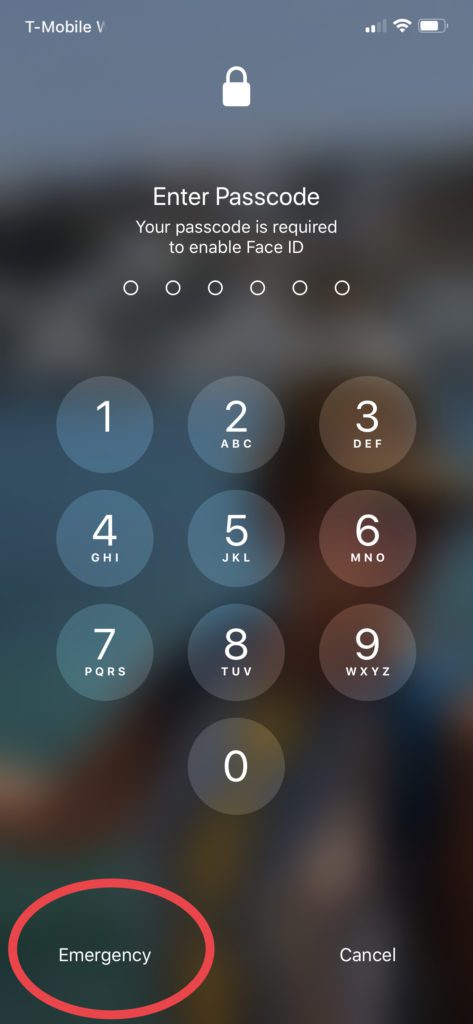
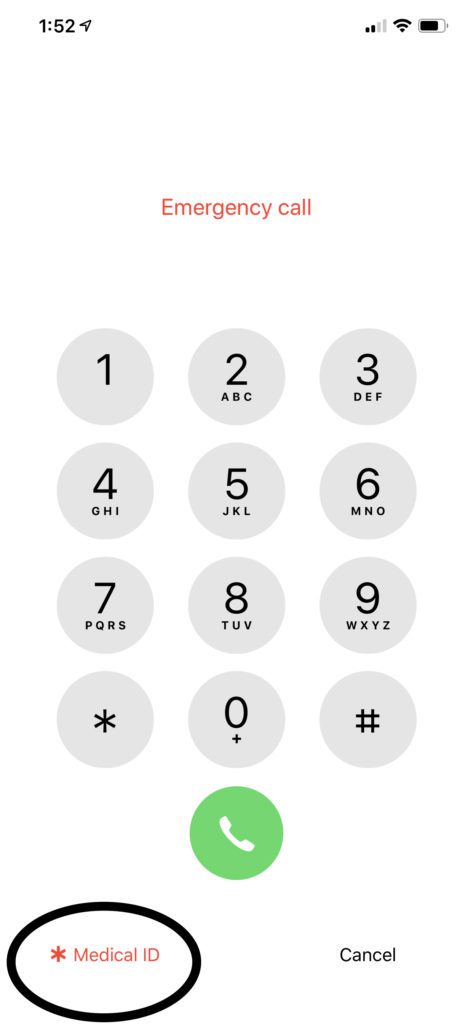
Push on the Emergency Button and then Medical ID. It will show the information the user has entered.
How to Enter Your Medical ID Info




- Open the Health App.
- Push on the circular profile picture in the top right corner.
- Select Medical ID.
- Push the Edit button in the top right corner.
Here you can edit or input necessary information about your health.
If you have any medical conditions, it could be essential to list them here. The Medical ID screen lets your type most of the data on this screen, so you can write anything you need. You won’t be confined to a dropdown list that might not list the things you need.
Medical Conditions allows you to list any condition that might be important should something happen to you in an accident or medical episode.
Medical Notes could list surgeries or other important notes.
Allergies & Reactions gives you a place to list any medicines that have caused you issues in the past, and what they have done. While you might experience a side-effect of a medicine, it could still save your life to have it. The responder will need to gauge the effect and the situation. All of the information you enter could help to save you.
Medications needs to list any medications you are currently taking to make sure that any life saving medicines given don’t react with what you are currently taking. Unfortunately, adding a medication to your health app doesn’t auto-populate this field, so you might have to list them twice.
You can also enter other information that could save your life. Entering your weight and height allows medical responders to accurately administer medications while entering your blood type could save time if you need blood.
This screen also lets you pick who you would like notified of an issue with Emergency Contacts. Adding an Emergency Contact will bring up all your contacts. Pick the contact and phone you’d like, and then choose a relationship. If you use Emergency SOS, the contacts listed here will also get a text message that you have contacted Emergency Services.
Finally, you can choose if your Medical ID can be shown on your iPhone when it is locked and if your information can be shared with Emergency Services when you call them.
Medical ID on iPhone Could Save Your Life
We all have busy lives, but things can happen in an instant. Make a reminder in your phone to update and check your information at least once at year, or even after you leave the doctor’s office.
Having this information can help speed up Emergency services and even save your life. Now, you know how to keep it up to date and add your contacts.
Discover more from JSwordSmith
Subscribe to get the latest posts sent to your email.


